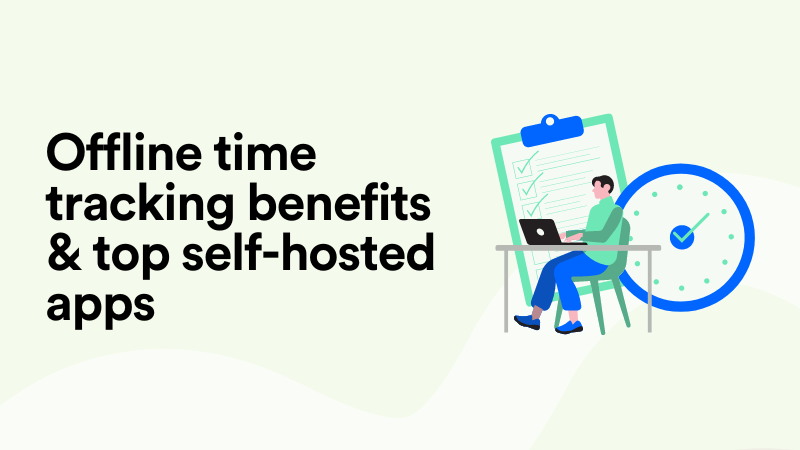Asana Time Tracking Methods Explained & Decoded
Anybody who’s ever managed a project in Asana – or any other project software for that matter – knows about the importance of time tracking for project planning and profitability.
The only way to know whether your projects are profitable is by benchmarking revenue against time spent. This goes for any pricing model, as even with value-based pricing you still need to make sure you’re not overservicing clients by charging too little for the amount of time you actually put into the projects.
The question of time tracking is a sensitive one as there’s always resentment and backlash from the team to deal with. A crucial part of instituting a time tracking workflow is getting employees to submit their hours on time, and this requires figuring out the best way to track time with any given project tool.
This article is all about the time tracking options available in Asana. With millions of users across 200+ countries, this project management tool offers multiple ways to track time and some are better than others. Let’s figure out the best method for you.
Does Asana have time tracking?
First things first. Asana has native time tracking features that support the larger suite of project tools available to teams.
The premise of Asana’s native time tracking is comparing estimated and actual time spent on projects, tasks, and subtasks. This is meant to bring teams clarity on how well they plan capacity and how profitable their services are based on the time it takes to render them.
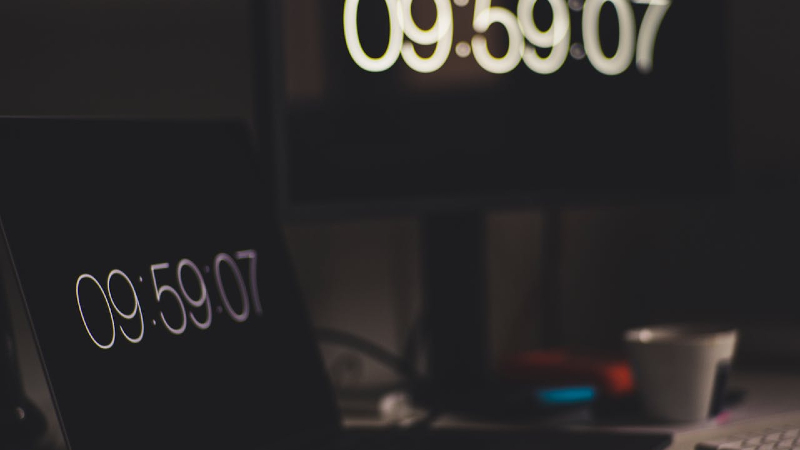
In addition to benchmarking individual projects, Asana’s time tracking is also meant to help project managers determine adequate workloads for their team members. By seeing aggregated data with combined hours for all projects, PMs can calculate billable utilization rates, redistribute tasks, and ensure nobody is under- or overworked.
Probably the most important remark to make about the time tracking features in Asana is that they’re not available to all users out of the box. Time tracking tools and reports are available to users of Asana’s Advanced, Enterprise, and Enterprise+ subscription plans.
If you’re an Asana customer with any of the above plans, keep reading to learn more about your options when it comes to project tracking and workload management.
Asana time tracking features
Let’s get a brief overview of the core time tracking features available in Asana.
Task and project estimates
“A PM is only as good as their estimates” is a bit of a generalization but it holds a lot of truth. When it comes to project management, the ability to accurately estimate tasks, communicate them to clients, and meet deadlines are key competences that distinguish good project managers from mediocre ones.
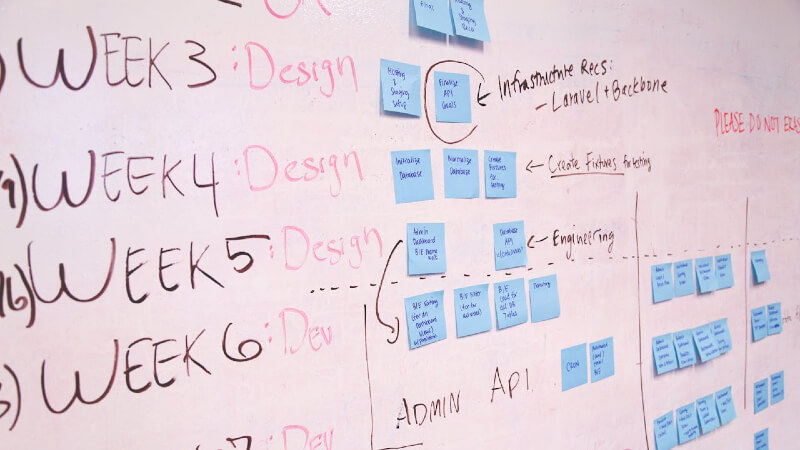
Asana allows PMs to make estimates on a per-task basis. When laying out a project timeline, each task can be estimated before it’s assigned to a team member. After the task is completed and the actual time has been recorded or added manually, project managers go over their estimates and point out any gaps in planning.
Real-time tracking
Real-time task tracking in Asana is done via the embedded start/stop timer. The timer can be started and stopped whenever any work is being done on the task. Eventually, all the hours add up and get recorded under the same task.
When multiple people are assigned the same Asana task and record their hours on it, a log can be viewed to see a time tracking history, i.e., who worked on the task when and for how long. Thanks to the option to record project hours in real time, estimated and actual time can be compared continuously over the course of a project, allowing PMs to make adjustments as they go.
Manual entry
If you’re not a big fan of the start/stop timer – which is understandable seeing how it can take up to 40 minutes a day just to enable and disable a timer on every task and subtask – there’s always the option to type in the actual time retroactively.
Unfortunately, in this case you have to bear the risk of poor data quality. Relying on memory and logging hours at the end of the day results in 67% accuracy of time tracking max. If you wait until the next day, you only remember 55% of what was done yesterday. By the end of the week, you’re left with just 36%.
To recap, while you can absolutely enter project hours in Asana retroactively, you risk sacrificing the quality of your data. Relying on memory is not an option if you want your project time tracking to still make sense.
Time reporting
Asana reports help organize project and employee data, visualize, and share it with stakeholders. As far as project time reporting goes, the following options are available.
- Estimated time by assignee
- Estimated time by a group of assignees
- Total actual time by section
- Total actual time by custom field
Now that we’ve reviewed the time tracking features available in Asana, let’s proceed to exploring the time tracking methods that are compatible with Asana’s project and task tracking.
Asana time tracking methods
As you can see, Asana’s default time tracking features are somewhat limited. For one, you can only choose between the two subpar options – start/stop timer or retroactive manual entry. Both require a lot of input and come with limitations related to the quality of data.
On top of that, Asana doesn’t offer timesheets used by many teams to track progress. This is solved with add-ons and integrations that we’ll review below.
Asana timers
Even though Asana comes with its own embeddable timer, there are many software developers that offer embeddable time tracking for Asana via a browser extension. Some examples include:
- Everhour (starting from $8.50/mo).
- Clockify (starting from $4.99/mo).
- TMetric (starting from $50/year).
- Harvest (starting from $10.80/mo).
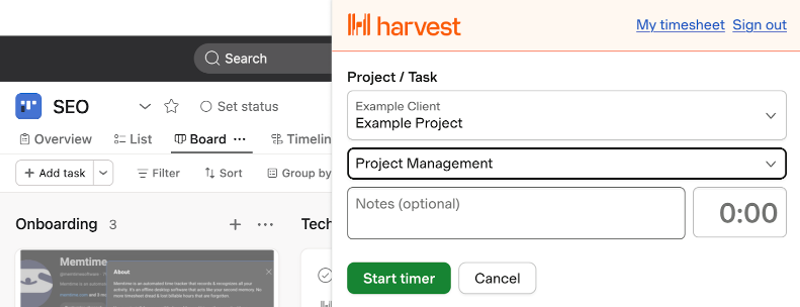
All of them offer a start/stop timer that can be added to your Asana project interface via a browser extension. By the same logic, a start/stop timer can be embedded into other project tools like Jira, Trello, etc.
If you’re wondering what the point is of embedding a start/stop timer into Asana seeing how it has one already, the answer is more ways to use the time tracking data. For example, you can automatically populate timesheets, invoices, and more.
The main advantage of using an embeddable timer for task tracking in Asana is that you don’t need to get used to a different interface. Yes, you still need to start and stop a manual timer for every task, but the setup is minimal and you can do more with the data.
Asana time tracking integrations
When we talk about Asana time tracking integrations, we refer to the web, desktop, and mobile tools that come with their own interface and integrate with Asana for project times sync.
Specifically, we’ll review three desktop apps that provide automatic activity recording. They don’t require starting and stopping a timer as task tracking happens automatically in the background.
Let’s take a closer look at some of the software options for automatic time tracking in Asana. All of them are listed on Asana’s marketplace and used by teams for project and task tracking.

- Desktop apps: Windows, macOS, Linux
- Import projects from Asana: ✅
- Sync times into Asana: ✅
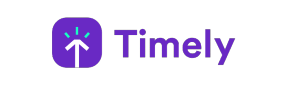
- Desktop apps: Windows, macOS
- Import projects from Asana: 🚫
- Sync times into Asana: ✅
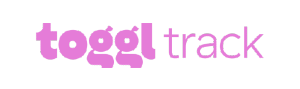
- Desktop apps: Windows
- Import projects from Asana: ✅
- Sync times into Asana: ✅
1. Memtime
Call me biased but I put Memtime first on the list because it’s a perfect example of what Asana time tracking can look like when it’s simplified to perfection.
For starters, Memtime is a desktop app that runs in the background 24/7 and passively records your time in all programs. This means that everything related to your Asana tasks – whether it’s a Slack exchange, Google search, or meeting – is recorded down to the minute without any input from you.
You can open Memtime at any point during the day or week to see a minute-by-minute breakdown of your day. The level of detail can be adjusted to your liking, but you’re always able to dive in and recover every minute of billable time.
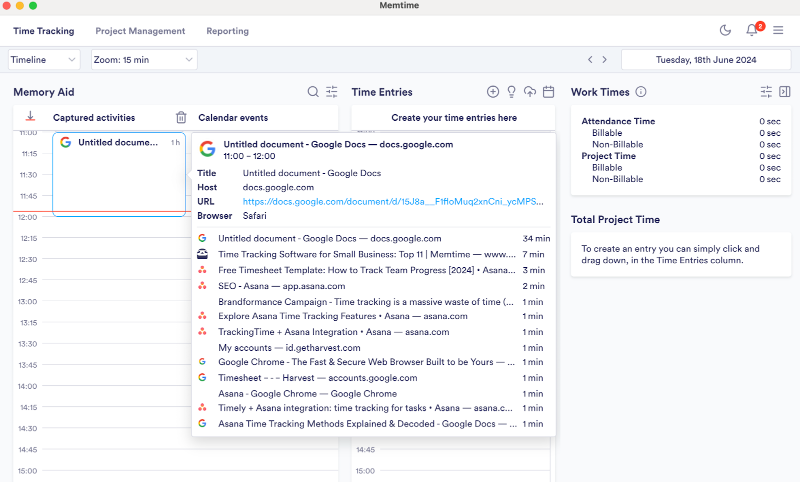
Based on your activity log, you can remember with 100% accuracy what you did on any given day and create time entries synced into Asana automatically. This is possible thanks to the two-way integration between Asana and Memtime: you import your Asana projects and tasks to Memtime and export time entries back to Asana.
2. Timely
Timely is an automatic time tracker that integrates with Asana. Similar to Memtime, Timely offers a desktop app that passively records all computer activities, allowing you to easily remember what you worked on and record your time in Asana tasks with precision.
It must be noted that Timely’s integration with Asana works one way only. You can sync captured times into Asana but you can’t import your Asana projects and tasks into Timely. This is only possible via Zapier, which makes the setup rather complicated.
Another downside of using Timely as compared to Memtime is usability. In order for automatic time tracking to happen at all, you need to have Timely’s Memory app for desktop. But you can’t see your activity timeline in the desktop app interface; instead, you need to log into the web app.
Once logged in, you’ll see your captured activities displayed as a list or in a timeline view that is rather cluttered compared to Memtime’s.
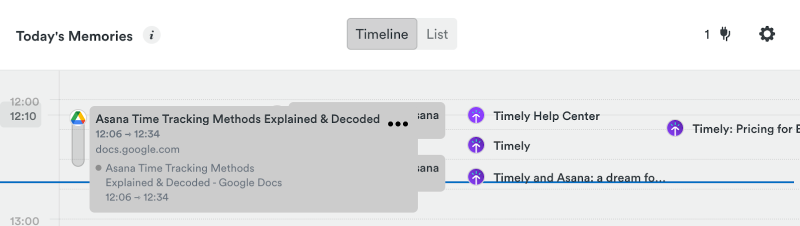
Keep that in mind if you require detailed activity tracking or if you complete a lot of small tasks like emails and would like to assign each email to its respective project and client.
3. Toggl Track
Toggl Track is a time tracker you can integrate with Asana. It offers two-way sync, i.e., you can pull your Asana projects and tasks into Toggl Track.
The biggest limitation of Toggl Track, when it comes to automatic activity recording, is the fact that it’s only available for Windows. If you wish to use Toggl Track for Asana projects on Mac, you’ll need to do so via an embeddable timer, which means you’re ultimately left with a manual solution.
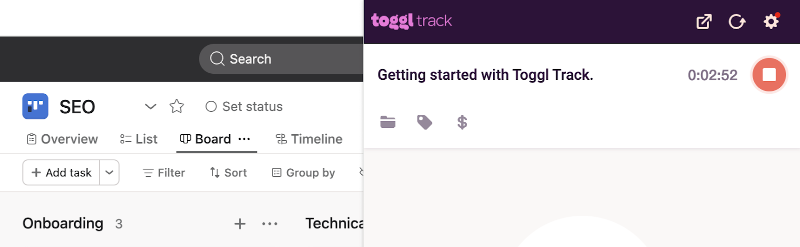
Similar to Timely, you can’t see a lot of data in your browser extension. You need to log into the Toggl Track web app in order to view your time entries or export reports. To sum up, while you gain additional project time tracking features, you also overcomplicate your setup and only semi-automate your process.
Still, a lot of teams use Toggl Track for project time tracking in Asana. If your team is good with manual timers, this might be a decent option for you.
Wrapping up
Asana is a project management that comes with time tracking features, as those are essential for precise project planning and profitability management. The trouble with Asana’s time tracking options is that they are rather limited.
- The manual start/stop timer is distracting and easy to forget.
- Retroactively adding project times results in inaccurate data.
That’s why there are solutions that enhance Asana’s time tracking features, simplify the task tracking process, and improve timekeeping compliance. In this blog post, we focused on embeddable timers (via a browser extension) and automatic time trackers (via a desktop app).
Ultimately, the choice is yours as to how you organize your time tracking process in Asana. The good news is that you can try the different methods out there and make a decision as a team.
I hope this article shed some light on how project time tracking works in Asana and how it can be enhanced with integrations. If you’re curious about Memtime’s privacy-first time tracking solution offering a two-way integration with Asana, start your 14-day free trial and experience the perks of fully automated project time tracking now.
Yulia Miashkova
Yulia Miashkova is a content creator with 7 years of hands-on experience in B2B marketing. Her background is in public relations, SEO, social listening, and ABM. Yulia writes about technology for business growth, focusing on automated time tracking solutions for digital teams. In her spare time Yulia is an avid reader of contemporary fiction, adamant runner, and cold plunge enthusiast.