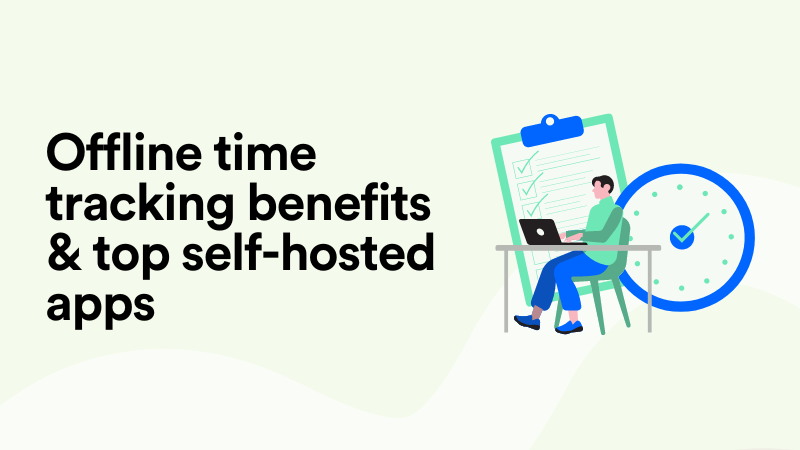Desktop Activity Tracking Apps & Methods Respecting Employee Privacy
So, you are thinking about introducing a desktop activity monitor to your (hybrid or remote) teams. Great! But what’s the rationale behind this decision?
I mean, we have to talk about your motives.
Do you suspect your employees don’t spend all their time ferociously typing, answering emails, and getting on Zoom calls? Perhaps you’ve seen them online shopping or dancing to a new TikTok song? How dare they?!

Before we get a bit too Orwell-esque with surveillance and control, let’s take a deep breath.
Introducing a PC activity monitor shouldn’t serve as a mask for your need for control and monitoring (especially not under the pretext of productivity monitoring!). There’s no need to be invasive and dehumanizing to motivate your team to work.
In fact, if you turn your office into a surveillance “Big Brother” base, where employees feel constantly watched, judged, and micromanaged, rather than trusted or empowered, your business is doomed.
Instead, consider desktop monitor software a helpful tool that can truly boost productivity and ensure all projects stay on track.
But how do you implement monitoring computer activities without turning your workspace into a surveillance state?
In this article, we explore how you can introduce desktop monitoring without paranoia and with full respect for your people. We also help you choose the right tracker, providing you with a list of 6 desktop monitoring software to choose from.
At the very end of the article, you can find simple yet effective tips on tracking your team’s performance without using any particular computer usage tracker. The tips are meant to empower you to create a culture of accountability and productivity using proven methods like regular check-ins, clear goal-setting, and open and honest communication.
Without further ado, let’s get started.
But first, let’s talk about monitoring your employees’ computer activities.
We at Memtime have strong feelings about monitoring your employees' computer activities.
We could go on and on about why employee monitoring is problematic. However, the root cause of all devastating employee monitoring repercussions is that such monitoring is usually not done according to the best ethical practices.
Nowadays, employee monitoring is not just a method for ensuring security and compliance but a way of collecting (personal) data to calculate productivity, efficiency, overtime, planning and monitoring shifts, etc.
So, we can agree that the focus is on collecting employees’ data, and with most monitoring tools, you can collect data from in-office and remote teams.
And, understandably, you’d want to use such a tool. If you can keep track of how your employees handle tasks and assess their performance, you can accurately calculate costs.
The issue arises when you start connecting “monitoring” with “control”. Then you begin battling trust vs. control.
How will monitoring affect your team’s trust in you and the company?

Are you focusing on results or on process metrics?
Could there be alternative methods to support your team’s productivity and accountability?
The answer to whether or not you should introduce a monitoring tool is somewhere in the middle. You could, but you have to be careful when choosing one.
The math is pretty simple: if you want to foster a culture of trust, where employees turn to you for clarification about their tasks and projects, and are open about struggles, you shouldn’t even think about adopting tools that do screen recording, live screen monitoring, GPS tracking, etc.
If you choose strict workplace monitoring, your business will start to turn into a Black Mirror episode. And then comes your (and your business’) downfall: you become the villain, a dictator instead of a leader, and your employees turn into zombified corporate slaves. And the consequences are catastrophic.
6 cons of (unethical) employee monitoring
I said catastrophic because excessive monitoring policies mean one thing: a business with such policies operates on a culture of fear. There’s no employee privacy, and trust is out of the window.
Here are some typical cons and consequences of unethical employee monitoring:
- Distrust. When employees feel they are being monitored unfairly, they mistrust you, the management, and the entire company. Over time, this distrust ruins teamwork, making collaboration and open communication a thing of the past.
- Decrease in employee morale. If employees fear being punished or penalized for not meeting unclear expectations or taking “too many breaks”, it can lead to decreased employee morale, lower engagement, and no motivation even with the top performing employees.
- Decrease in productivity. Ironically, unethical monitoring has the opposite effect of what’s intended; instead of boosting productivity, it can lead to anxiety and stress, reducing employees' ability to focus. Your employees will spend more time trying to "look busy" rather than actually working.
- Privacy concerns. If introducing a monitoring tool leaves employees feeling uncomfortable logging into their bank accounts while working, you’re doing something wrong. There are ways to introduce work tracking without tracking their personal data.
- Lowered creativity and innovation. A heavily monitored workplace doesn’t promote creativity or innovation. If your employees feel constantly under surveillance, they won’t be able to think outside the box, as they fear making mistakes in a strictly monitored environment.
- Employee burnout. Constant feelings of being watched can lead to even more pressure, stress, and burnout. Your employees may feel like they can’t relax or take necessary mental breaks, which leads to exhaustion over time.

All of the listed employee monitoring disadvantages lead to two major issues: high employee turnover rates and damage to your company's reputation.
Nobody wants to work in a company where they feel like they're being treated more like robots than human beings. Unethical monitoring can force employees to quit, leading to higher turnover rates and leaving you to deal with expensive recruitment and onboarding processes. This means you'll lose more than you gained in costs and in people.
Not to mention, the news about unethical practices your company employed could spread fast.
If word gets out that your company engages in intrusive monitoring, it can damage your brand's reputation. You’ll lose customers, sales, and growth opportunities, and you’ll probably never recover and rebuild the trust that’s been lost. Yikes.
So, should you introduce a computer usage tracker to your team(s)?
Yes.
But an employee-friendly one that doesn’t read their emails or monitor their webcams.
One that can’t access their location or browsing history on a personal smartphone.
One that doesn’t take screenshots or tracks location.
And one that doesn’t force every tiny detail to be instantly funneled to the employer by design.
Luckily, many modern tools rely on ethical desktop activity tracking.
Here’s a list of the top 6 desktop activity tracking apps you should give a try.
#1 Memtime
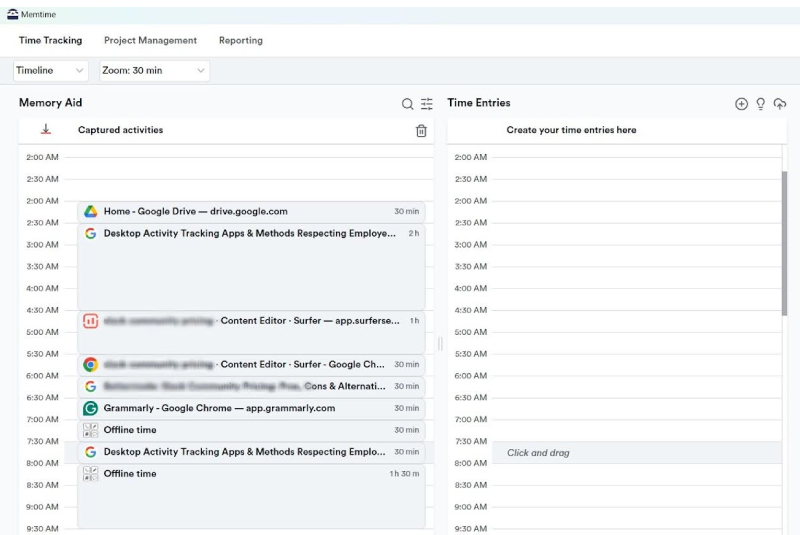
I’m sure you expected me to place Memtime at no. 1. 😏
But it’s not because I’m biased (okay, maybe a little); it's because Memtime is the greatest ethical computer activity tracker.
Here’s what it can do for you, your team, and business.
At its core, Memtime is an automatic time tracking app for Windows, macOS, and Linux. It’s widely used by software development companies, agencies and creatives, as well as law firms.
But it’s not just a regular PC tracking software; we consider it a memory assistant. Like a “desktop diary” that keeps track of your time一while you work一and remembers everything you did and for how long.
To start tracking your desktop activity, you need to set up your account (which takes less than 30 seconds!) and let the app run in the background. From then on, Memtime captures all your activity in programs and browsers, as long as your computer is turned on.
Here’s what you can expect from our app:
The best thing about Memtime is that it can be used across teams. You can try it yourself for two weeks free of charge, and if our app seems like your cup of tea, you can recommend it to your team(s).
To start a team trial, book a call with us. Our hands-on team will answer all your questions, giving you a guided tour of the app, so you can see just how unobtrusive, almost invisible Memtime is.
Pricing: Memtime offers multiple plans, starting at $11 per user/month for the Basic plan and up to $21 per user/month for Premium.
#2 Toggl Track
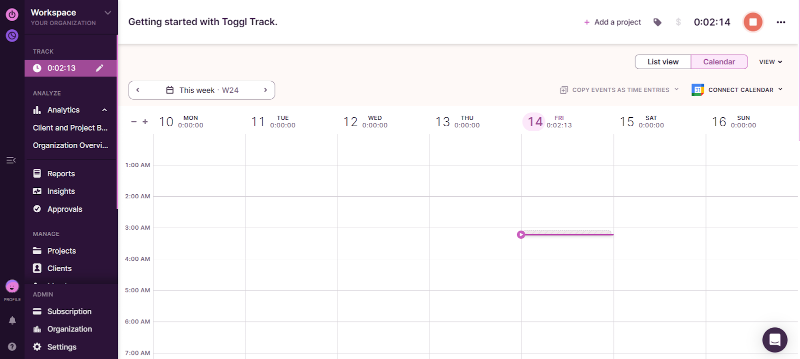
Toggl Track is a well-known collection of time tracking tools that allows users to track time spent on various projects. We decided to place it at #2 because the tool focuses on providing insights into how your team spends their time without invasive tracking methods.
The tools are marketed toward freelancers, consultants, accountants, teams and agencies, law firms and IT companies. The apps are available for desktop, mobile and web.
With Toggl Track, you can track time automatically AND manually.
Automatic time tracking works with the desktop app (Windows, macOS), and manually on mobile. Since you are looking for a desktop activity monitor, this minor drawback of using a start and stop button within the mobile app shouldn’t be much of an inconvenience.
Here are some Toggl Track features:
Pricing: Toggl Track offers free and paid plans. If you are planning on using it for your team, then the Premium plan (the most popular one, costing $18 per user per month ) seems like the most optimal option.
#3 RescueTime
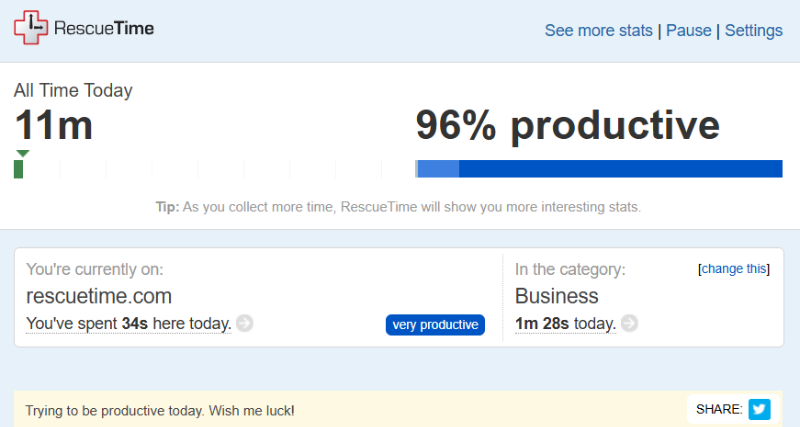
RescueTime landed in third place on our desktop tracking activity apps list because it runs in the background and tracks time spent in applications without taking screenshots or collecting personal data.
If you need an app that emphasizes distraction management and goal setting, this just might be it.
RescueTime is a time tracking app for desktops (Windows, macOS) and mobile devices. It is marketed as a tool for tracking time and improving focus, as it tracks time in programs and websites automatically.
Here are some RescueTime features worth noting:
Pricing: RescueTime offers a free and premium plan ($12/month).
#4 ActivTrak
ActivTrak is a bit different from the previously mentioned tools on the list.
It’s more of an employee productivity and analytics tool designed for various companies and teams (IT, Sales, HR, etc.). The app gives accurate performance metrics without overly intrusive monitoring.
The tool, available on desktop (Windows and macOS) and the web, tracks all your team’s digital activity without collecting personal data.
The app focuses on three major productivity aspects: employee monitoring (time tracking, application, and website usage, but without tracking keystrokes or taking screenshots), productivity management (with productivity reports and dashboards), and planning (office space and headcount planning, etc.).
Here are some key ActivTrak features worth noting:
Pricing: ActivTrak offers a free plan, with paid plans starting at $10 per user/month.
#5 Hubstaff
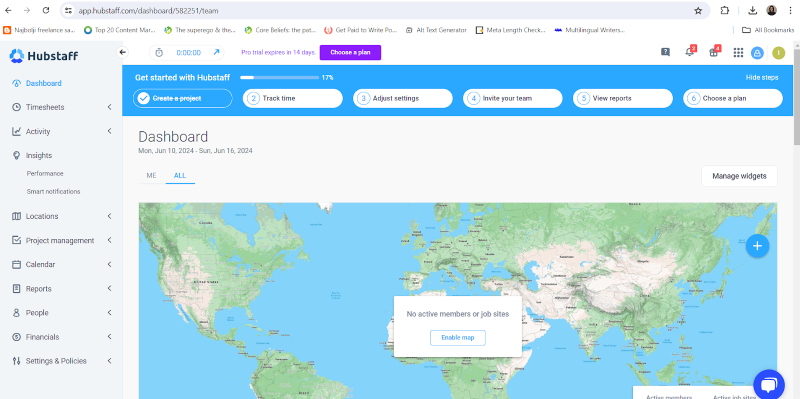
Hubstaff is a suite of tools that offers time tracking, employee experience enhancement, reporting, and overall employee management.
The apps are marketed towards SMBs, consultants, IT companies, and fully remote or hybrid teams of various sizes. It’s available on desktop (Windows, macOS and Linux), mobile and web.
Here are some of Hubstaff’s features worth noting:
Hubstaff is in fifth place on our list because it can capture periodic screenshots of your employees' screens and measure activity levels by tracking mouse movements and keystrokes. Thanks to flexible monitoring settings, screenshots can be disabled. To turn off screenshots, an administrator must visit settings and turn off the screenshot capture function for specific projects, teams, or individuals.
Pricing: Hubstaff offers four plans, ranging from $4.99 per seat per month (Starter) to $25 per seat per month (Enterprise).
#6 Insightful
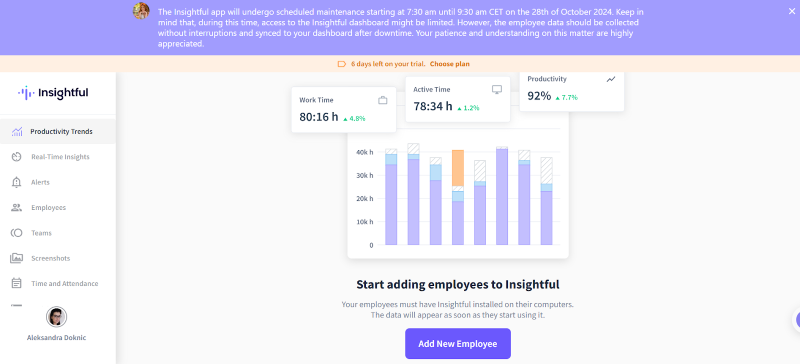
Insightful.io is an employee productivity and project tracking tool that landed on the sixth position on our list of desktop activity monitors for a reason.
Insightful operates within a gray area.
The app, available on desktop (Windows and macOS) and mobile, is primarily marketed towards remote and hybrid teams. And because it is designed to gather productivity data for such teams, it can come off as a bit invasive. Meaning, the tool allows screenshots and geolocation tracking for remote teams (to monitor where work is conducted).
Luckily, these two nosy features can be turned off during setup or managed later.
But other than that, it’s another great tool for project management and productivity tracking.
Here are some key Insightful features worth mentioning.
Pricing: The tool offers three paid plans plus an Enterprise one. Paid plans start at $6.40 per seat a month billed annually.
Are there alternative ways to monitor your team’s desktop activity that don’t include using software?
At the very end of this article, I wanted to take a minute to remind you that computer activity monitoring software is a great tool when used carefully and ethically.
But sometimes, even if the tools comply with the highest ethical standards in the domain of employee monitoring, your team may not be eager to adopt them.
Your employees can be hesitant, and it’s up to you to explain that not all computer activity tracking tools are the same and that you wouldn’t impose using any unethical tracking methods.
Now, before you drop the “Here’s a new tool we will use for desktop activity tracking” bomb, we suggest you try alternative ways of keeping up with your team and their performance.
Once you establish particular productivity parameters and habits that support team efficiency, it will be easier for you to explain to your team how a computer activity tracker can fit into such an organization and benefit the whole team.

Here are some ways you can keep up with your team’s productivity:
- Set clear KPIs. We at Memtime are big on defining KPIs specific to each role or project, focusing on output instead of hours. You should be able to measure progress based on results, not screen time.
- Set OKRs (Objectives and Key Results), as well. OKRs should align your team with goals and allow them to track progress transparently and openly.
- Define project milestones and deadlines. Try to break projects into smaller milestones with deadlines so you can track team progress based on completed phases rather than day-to-day or hour-by-hour activity.
- Use task management tools like Asana. That way, you’ll know who’s handling what task without appearing snoopy or intrusive.
- Hold weekly 1:1s. Schedule regular check-ins with your team to discuss priorities, challenges, and achievements. Your team will be able to assess workload and share how they can improve productivity.
- Trust your employees when it comes to time tracking. Ask your team to log hours per project or task at their convenience, using the tools they like (hopefully, Memtime!).
- Allow your team to self-assess their work. At the end of each month, have your team complete a self-assessment of their achievements and goals, focusing on their productivity.
- Promote team accountability. At the end of each month, organized team-based reviews where each member shares accomplishments and requests support needed for future tasks and projects.
- Start regular reporting. Encourage your team to do a weekly or bi-weekly reporting briefing where members summarize their completed tasks and goals.
Wrapping it up
We’ve reached the end of this article, and I promise not to bother you with more text; it’s been a long one.
Just remember, while these desktop activity tracking tools can help you and your team improve productivity, don’t let them track you down too much. Instead of tracking your team’s every move and activity, focus on helping them manage their time better (with Memtime).
May your and your team’s productivity levels be as high as a mountain peak, reaching those KPIs faster than it takes to say "deadline".
Aleksandra Doknic
Aleksandra Doknic is a copywriter and content writer with six years of experience in B2B SaaS and e-commerce marketing. She's a startup enthusiast specializing in topics ranging from technology and gaming to business and finance. Outside of work, Aleksandra can be found walking barefoot in nature, baking muffins, or jotting down poems.