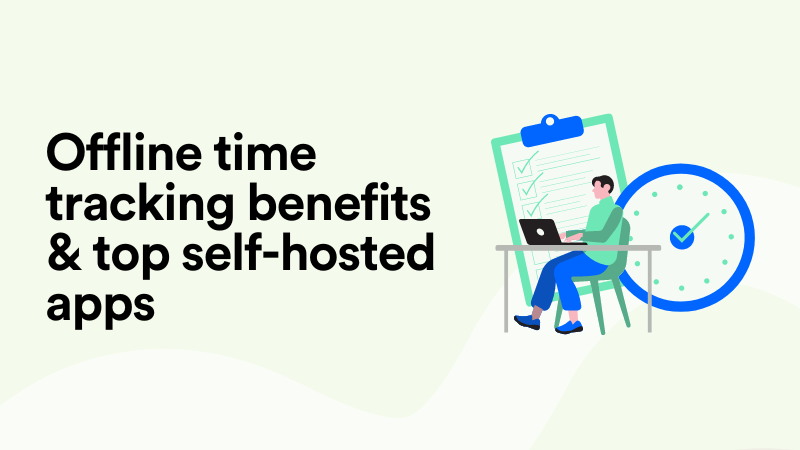FreshBooks Time Tracking: Default & Improved Methods Explained
As a user of FreshBooks, you know the value of your time. Whether for invoicing, accounting, tax, or project management purposes, you know it’s crucial to have the right tools to record and document your work time usage. Most likely, you’re one of the following cases:
- You’re new to FreshBooks and exploring its time tracking features wondering how they work and if they’re good enough for your use case.
- You’ve been a user of FreshBooks for some time and found its time tracking setup insufficient for your team.
- You’ve had challenges collecting timesheets from your colleagues and wondering if your FreshBooks setup is to blame.
- You’re curious to try FreshBooks time tracking extensions and integrations but unsure where to start with the abundance of options.
If any of the above sounds like you, you’ve come to the right place. In this article, we’re taking a critical look at FreshBooks’ native time tracking setup and solutions. Our goal is to evaluate the efficiency of FreshBooks’ native time tracking tools and then compare some alternatives, both extensions and integrations.
In the end, you’ll know everything about the pros and cons of FreshBooks time tracking as well as how you can enhance your setup for maximum efficiency in recovering all of your billable time.
Let’s roll.
How to track time in FreshBooks?
Time tracking is a core feature of FreshBooks. As such, it’s available with any and all subscription plans, from Lite to Select (custom plan). Here’s exactly how you track time in FreshBooks.
1. Use the running timer
A start/stop timer is available both in the desktop and mobile versions of FreshBooks, as well as via the Chrome extension. Using it is very straightforward – you start the timer upon starting a task and pause or stop it when you’re done. On a FreshBooks timer, you’re prompted to select a client or project, add a service, and provide a description of what you’re working on.
2. Add time entries manually
If you’re not a fan of using the running timer as you go about your day (very few people are, seeing how easy it is to forget about the running timer the minute you really focus), you can log hours retrospectively. In this case, you rely on your memory of past work events to recover time spent on client projects.
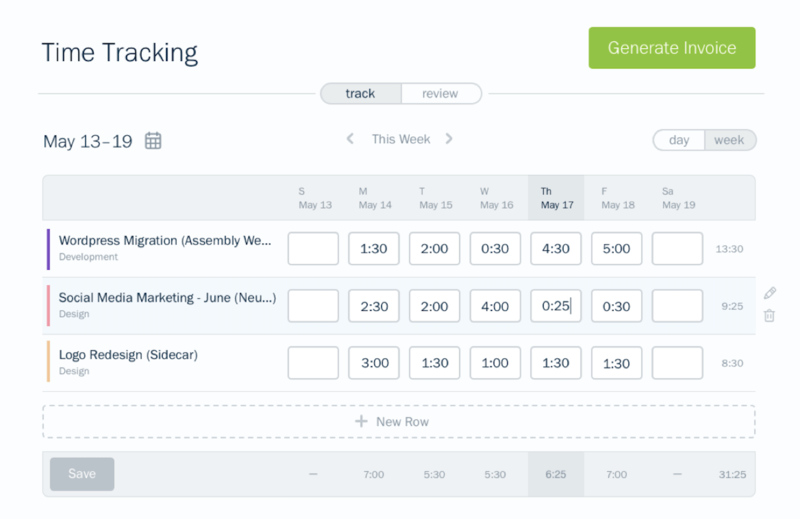
Adding times retrospectively in FreshBooks is possible in the Day, Week, or Month views. We know from research that the accuracy of remembered data drops from 95% (logging on the same day) to 36% (logging at the end of the week). Please keep that in mind when establishing your optimal timesheet frequency.
3. Sync hours into invoices
When you track or log time toward a project or client in FreshBooks, these hours can be automatically added to an invoice (unless marked as non-billable time). Since invoicing is one of FreshBooks’ core features, the procedure of populating them with time data is simplified to the max.
4. Edit timesheets for others
FreshBooks allows you to edit time entries logged by you or other team members, excluding contractors. You can modify multiple time entries in bulk or edit them one by one from the Day, Week, or Month sub-tabs.
Pros and cons of FreshBooks time tracking
As far as time tracking solutions in non-time tracking software are concerned, FreshBooks has a standard pack of features. The running timer + the option to manually add time entries is what you get with the absolute majority of project management and accounting tools.
Let’s quickly recap the pros and cons of FreshBooks’ native time tracking features.
Pros: no extra charges
The biggest advantage of using FreshBooks’ default time tracker is the fact that it’s included in the price of your subscription, even the cheapest plan. This is something any business owner will appreciate but SMBs and self-employed users of FreshBooks more than others. There’s no need to think about extra charges or upgrading your subscription to be able to track time on projects, unlike in many other tools.
Pros: no learning curve
Starting and stopping a timer or adding time entries manually doesn’t require any special skill set or involve a big learning curve. Most people who’ve worked in professional services will be familiar with running timers and stopwatches. They’ll be able to use FreshBooks’ time tracker right away with no special training.
Pros: digital timesheets
It may seem insignificant but having timesheets inside your project management tool as opposed to using paper records or populating a genetic Google sheets template for time tracking is a big help in streamlining operations. FreshBooks’ daily, weekly and monthly views of your own and your team member’s activities help managers centralize time tracking data.
Cons: extra manual work
On the one hand, FreshBooks offers ready-to-use time tracking features with the option to aggregate data and sync it into invoices, which appears rather efficient. On the other hand, the reality of minding a running timer while switching from one task to another is overwhelming and comes with a lot of micro-decisions to make every day. The absolute majority of project workers find timers distracting and anxiety-inducing.
Cons: inaccurate data
If your team utilizes the option to add time entries retrospectively, you have a big data accuracy problem. As mentioned previously in this article, waiting until the end of the week to log hours on projects results in 36% accuracy, which is devastating both in terms of recovering billable time and drawing any kind of reliable project insights.
Cons: privacy concerns
Privacy is the biggest concern and source of tension when it comes to introducing any time tracking solution to your team. People will always be suspicious of these tools because they probably have experiences of micro-management and workplace surveillance. Traditionally, time tracking has been weaponized against project workers as a form of employee monitoring.
To sum up, FreshBooks’ default time tracking is decent and easy to grasp – but it comes with limitations and extra work for people whose main task is not minding a timer. We’ll now review the best add-ons for FreshBooks time tracking that make all the difference to your process.
5 alternatives to FreshBooks time tracking
Let’s compare some alternatives to FreshBooks time tracking in the form of desktop tools, web apps, and mobile-friendly solutions. We’ll be looking at the following criteria:
- Amount of manual tracking
- Accuracy of data
- Privacy of data
- Pricing & trial period
1. Memtime - best automatic time tracking for FreshBooks
To back up the claim made above, allow us to present the following stats about Memtime.
Manual tracking: 0%.
Accuracy of data: 95+%.
Privacy: 100%.
Memtime is a desktop application for Windows, macOS, and Linux. It runs quietly in the background and documents every second of your work. Whether you’re browsing through your countless tabs, sitting in meetings, chatting in Slack, or working on local Excel spreadsheets.
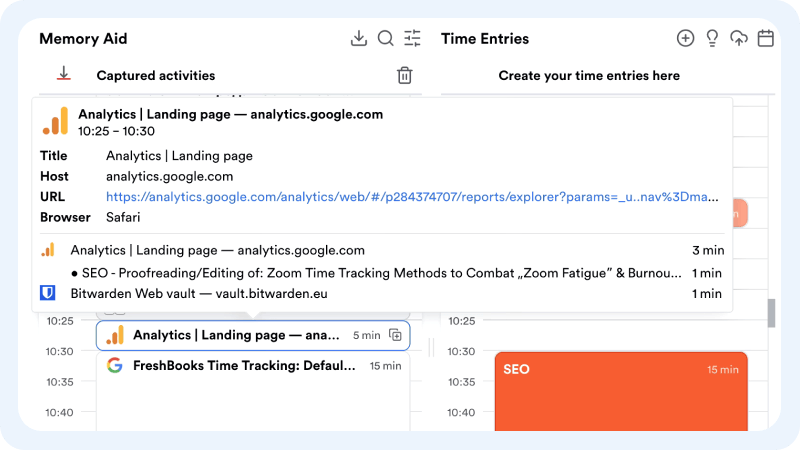
Memtime simply follows your keyboard and mouse movements to read the name of the program running in the foreground. It then arranges what it captured in a chronological timeline visible only to you. In fact, the data recorded by Memtime never leaves the user’s device. It’s stored offline and nobody but you has access to it, which is how we guarantee privacy.
By looking at your activity timeline for any day in the past, you can adjust the zoom level from 1-60 minutes for better visualization. Then, you decide which activities to log as time entries assigned to a FreshBooks project and task. The moment you’ve created a time entry and assigned it to FreshBooks, it appears in FreshBooks automatically and in the right place.
Memtime pricing: starting from $16/mo per user with a 2-year subscription if you want to use any of the 100+ integrations including FreshBooks.
Memtime free trial: 14 days, no credit card info required. You can also start a team trial for 10 users at once by booking a call.
2. Hubstaff - timer-based tracking with screenshots
Manual tracking: 60%.
Accuracy of data: 50+%.
Privacy: 20%.
Hubstaff is a desktop app for Windows, macOS, and Linux (also available for iOS and Android). Similar to Memtime, you install it on your work computer and the app runs in the background. However, Hubstaff is very different from Memtime when it comes to how time tracking works and how user data is captured and stored.
Firstly, Hubstaff uses a manual start/stop timer to capture time on task. This means that you have to dedicate a lot of manual effort to tracking time on your FreshBooks tasks that are imported into Hubstaff. When a start/stop timer is involved, the accuracy of tracked data suffers. You’ll have to rely on your team’s admin skills and diligence in managing the timer – and then cross-check this data using non-ethical methods.
Why install a desktop app if you still end up using a running timer same as in FreshBooks? This is where screenshots come into play.
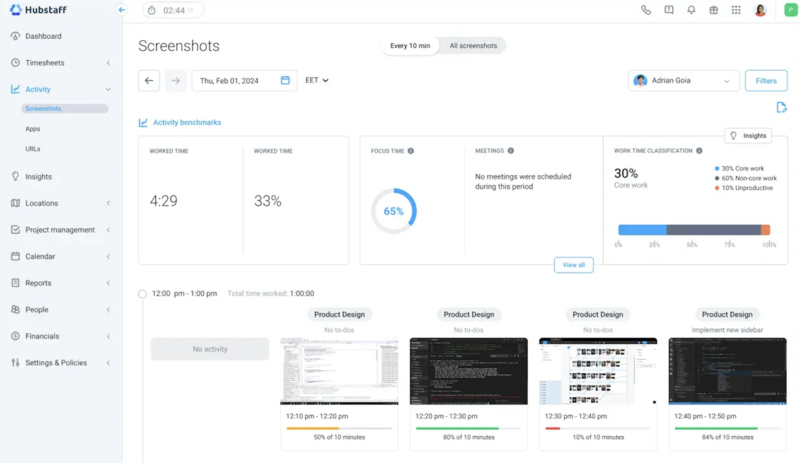
Hubstaff allows you to monitor employees by taking up to 3 screenshots per 10 minutes and checking on their activity levels throughout the day. This is the main purpose behind building a desktop app in Hubstaff’s case. In contrast, the purpose behind Memtime’s desktop app is to eliminate manual timers and ensure the privacy of the user by keeping all captured data offline.
By importing FreshBooks projects and tasks into Hubstaff, you can not only track time towards FreshBooks tasks in Hubstaff but also organize this data into reports. Custom-built reports can be exported as files or shared via email depending on your preference.
Hubstaff pricing: starting from $7.50/mo with an annual subscription if you plan to use only 1 integration or $10/mo if you want multiple integrations including FreshBooks.
Hubstaff free trial: 14 days with no credit card info required.
3. Clockify - add-on for schedules, overtime, and budgets
Manual tracking: 60%.
Accuracy of data: 50+%.
Privacy: 40%.
Clockify is a variety of timers available for desktop, mobile, and web (as browser extensions). Clockify integrates with FreshBooks to amplify its native time tracking features. At its core, however, Clockify is still a start/stop timer that comes with limitations such as the amount of manual work and the subsequent accuracy of data.
In addition to the running timer, Clockify users can also track project hours from timesheets or clock in and out of shifts using Clockify’s kiosk app. Time off, wages, and expenses can also be tracked and managed with Clockify solutions.
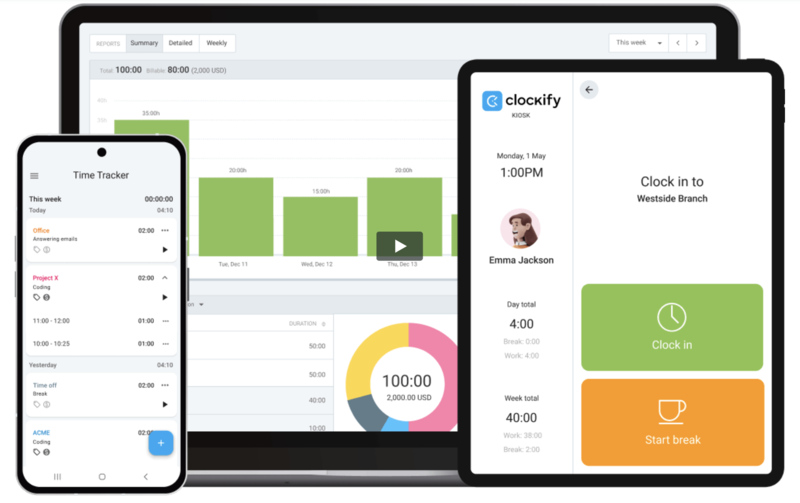
In terms of what Clockify adds to FreshBooks’ default time tracking functionality, it’s advanced features for payroll. See the list below.
- Team capacity and schedules with milestones and estimates for projects.
- Daily employee attendance and overtime tracking.
- Fixed or task-based budgets for projects with employee cost tracking.
- Dashboards with an aggregated view of all projects an employee is working on.
- Custom invoices with your company logo, in different currencies, and added taxes and discounts.
- Screenshots for employee monitoring.
Clockify pricing: starting from $7.99/mo with annual billing if you want to use advanced features like scheduling and multiple currencies to amplify FreshBooks.
Clockify free trial: 7 days, no credit card info required.
4. MinuteDock - natural language timer for FreshBooks
Manual tracking: 50%.
Accuracy of data: 50+%.
Privacy: 80%.
MinuteDock is an Australian time tracker tool integrated with Xero, QuickBooks, Wave, MYOB, and FreshBooks, allowing users to sync client details into MinuteDock and export invoices back into connected software. It’s a web app that requires you to either use a running timer or add time entries retrospectively for any past date.
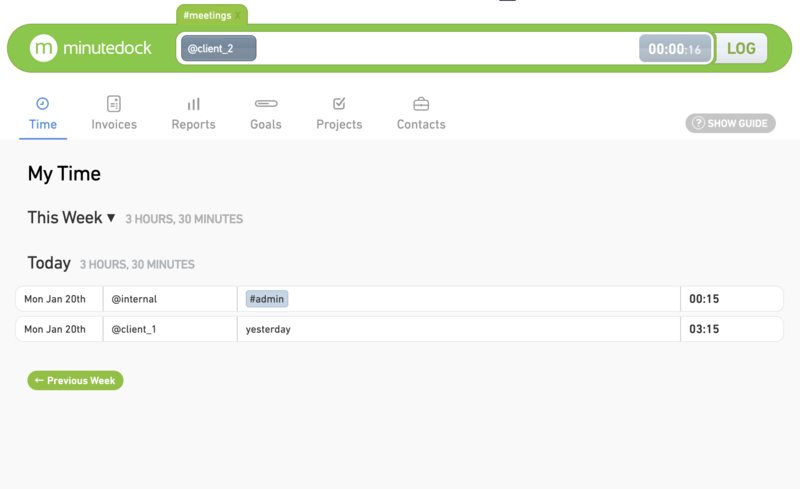
The process for starting a timer or adding times manually in MinuteDock is a bit different from similar tools. It’s done with natural language input where you type in the names of @clients and #projects, the date you want to add times to, or the number of hours and minutes to add to a running timer.
Basically, you only work with a single field and use natural language commands, which is intuitive and requires no learning curve. And still, you need to be mindful of the limitations that come with manual data entry and the nature of running timers – your data will always be half-accurate at best. There will always be team members who forget to stop the timer or guesstimate past time entries which results in over- or undercharging clients.
MinuteDock’s pricing is also different from the rest of the tools on this list. Instead of charging per user per month, it charges per number of users depending on the subscription (1, 5, 10, or 25+), with the option to purchase additional users on top of that.
MinuteDock pricing: $19/mo per user with a Freelancer subscription or up to $99/mo per 10 users with a Business subscription.
MinuteDock free trial: 14 days, no credit card info required.
5. Timely - automatic time tracking with business reports
Manual tracking: 20%.
Accuracy of data: 85+%.
Privacy: 80%.
Timely is an automatic time tracker that doesn’t integrate with FreshBooks per se but still gets an honorable mention because it captures time in FreshBooks passively and privately. Timely’s Memory app for desktop is similar to Memtime in that it works passively in the background and captures every minute of your work to help you recover billables and paint a realistic picture of your productivity.
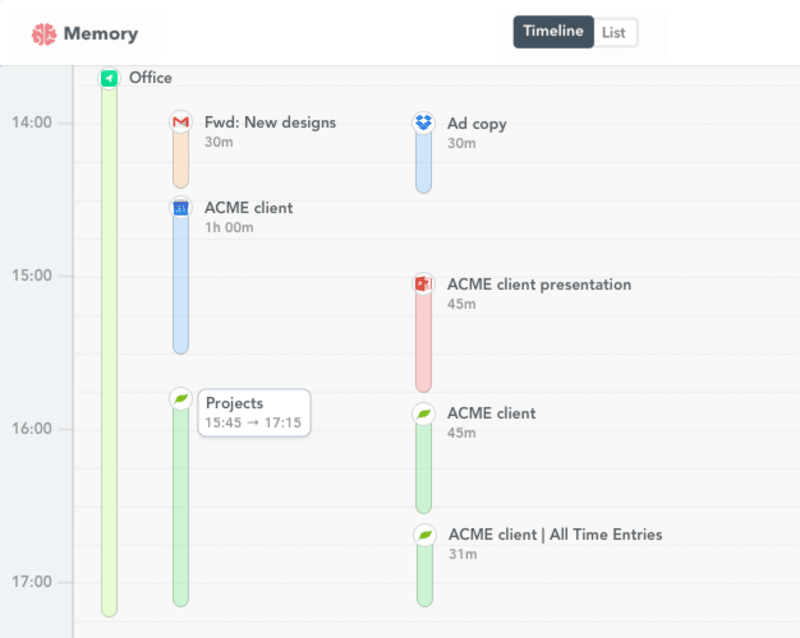
Also similar to Memtime is the privacy guarantee that you get with the Memory app. There’s no way to take screenshots or monitor the activity levels of employees in any other manner. Timely is one of the few time trackers that withstand the surveillance criticism that comes with introducing a time tracking solution.
As there’s no option to import FreshBooks projects into Timely, you’ll still need to log time entries in a separate interface and switch between two products. However, you’ll have a reliable log of your work thanks to fully automated time tracking, allowing you to improve the accuracy of your time entries. We still leave some room for error due to manual data transfer but the accuracy is superior to that of running timers.
Nevertheless, it’s safe to say that an automatic time tracking system will greatly improve the quality of your timesheets and the accuracy of your FreshBooks invoices. You can also aggregate your time tracking data with Timely’s business reports for insights into profitability that only reliable time data can give you.
Timely pricing: as there’s no integration with FreshBooks, you can use Timely’s cheapest subscription plan starting at $9/mo if billed annually.
Timely free trial: 14 days, no credit card info required.
Wrapping up
Choosing an alternative to FreshBooks’ native time tracking features is a mighty task because you don’t want to overdo it in terms of introducing a new system on top of your existing setup. On the other hand, the quality of data you can get with FreshBooks time tracking is simply not good enough for reliable profitability insights and invoices that cover every minute of the time you spent working for clients.
Use this guide to get a full picture of your options when it comes to FreshBooks time tracking add-ons and integrations. Pay attention to the amount of manual work you can commit to, as well as the accuracy of tracked times and the privacy of user data. By assessing these criteria, you can make the right choice for your FreshBooks setup.
Yulia Miashkova
Yulia Miashkova is a content creator with 7 years of hands-on experience in B2B marketing. Her background is in public relations, SEO, social listening, and ABM. Yulia writes about technology for business growth, focusing on automated time tracking solutions for digital teams. In her spare time Yulia is an avid reader and jogger.