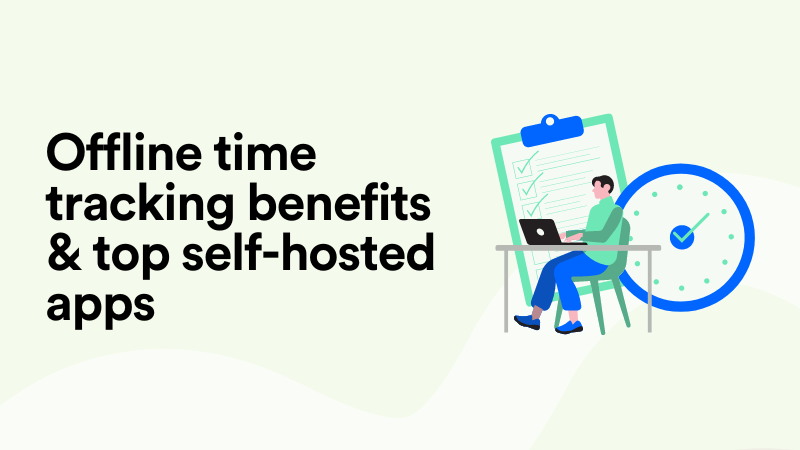How to Spend Less Time on Email: Inbox Productivity Tips (Ranked)
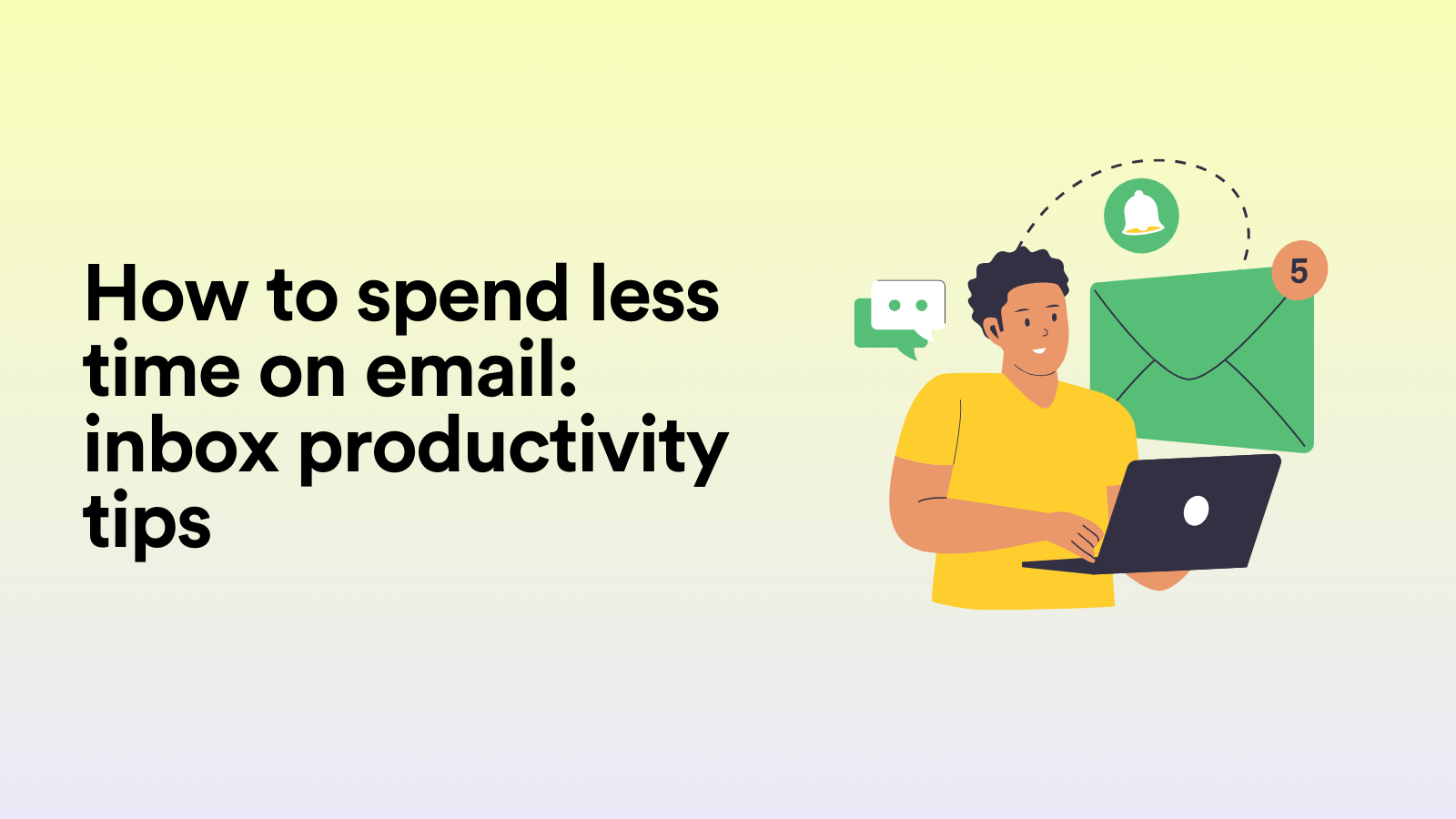
Headbanging around your inbox can feel like an endless email time drain. Not to mention the mental toll of compulsively rolling over in bed, fumbling for your phone first thing to “just check in.” And, as our recent Workplace Time Wasters (Ranked) article dutifully highlights, email is the main culprit hijacking your focus away from ACTUAL work.
To improve email productivity and thus your inbox productivity overall, it's important to develop strategies that mitigate too many emails at work, which typically results in email overload.
So, how many emails does the average person receive per day, and how often should you check your email? Knowledge is power, so recognizing the norms around email use, what steals most of your time, and how to spend less of your working day bunched up in your inbox is super important. That's why we're ranking our inbox productivity tips to help you get to grips with your workflow.
How often should you check your email?

You may well scoff, “Well, how long is a piece of string?!” because it’s all relative, isn’t it? Surely it depends on whether you’re a large business or a solo freelancer? How many projects have you got on the go at any one time? Or do you have an impending deadline?
For instance, according to an article published by the Harvard Business Review, citing McKinsey analysis, the typical professional reads and responds to emails for 28% of their workday. That equates to a remarkable 2.6 hours and roughly 120 texts every day for the average full-time American worker.
It’s best not to get bogged down in details; irrespective of where or how you work, there are some general guidelines you can follow that will stop you from obsessing over your email.
Typically speaking, the best way to increase productivity is to limit it to two to four times per day. That may sound ridiculous for fellow email compulsives, but it’s worth giving a whirl.
For instance, Tim Ferriss recommends checking emails twice a day at specific times in his book "The 4-Hour Workweek," whereas University of British Columbia experts advise checking them three times a day. You can also check your emails after a certain trigger – like after lunch or taking a meeting – if you need to reply more frequently.
Here’s a gauge of how you could navigate your inbox every day.
- Check at the start and end of your day: Instead of obsessing over whether the tone of your email was on point or when you’ll get a reply, make a commitment with yourself to only check your emails twice a day. Preferably, once before you wrap up your work to make sure nothing important has been overlooked, and once in the morning to plan your day. It sounds idyllic/borderline farcical, but it is possible if you employ an auto-response stating that you check your inbox at certain intervals.
- Midday check-in: OK, so if you’re as obsessed with your email as I am, you can permit yourself a cheeky midday scan – just make sure it doesn’t consume you. Without interfering with your work, a brief check at lunchtime can help resolve any urgent issues.
- Deadline-driven scenarios: For more time-sensitive situations, such as customer service roles, it’s wise to plan quick check-ins every hour or two if your work involves responding quickly.
By reducing email frequency and focusing on other tasks, you can better manage your time if you send fewer emails and concentrate on other things.
What does good/bad email time management look like?

Again, this can vary from person to person. Overall, effective email time management involves finding a balance between minimizing distractions and remaining responsive. It involves a methodical yet adaptable strategy that lets you concentrate on important tasks while maintaining control over your inbox.
Before we get on down with our ranked list of email productivity tips, here’s a quick glance at some good and not-so-good habits you might be harboring.
Top 8 email productivity tips, ranked

So, you have set check-in times that suit your working needs, you have some form of prioritization on the go, and you declutter. This is a great place to start – but there are some more practical applications you could bring to your inbox.
#1 Tip: Track every minute your email is costing you
Of course we’re going to say that, but it makes sense given just how much of our precious time and resources are spent in email. And, realistically, manual tracking is impractical. Nobody is going to employ a stopwatch each time they check their email for a few minutes. This is where Memtime is a natural fit for email productivity, tracking every detail of your inbox interactions while working away in the background.
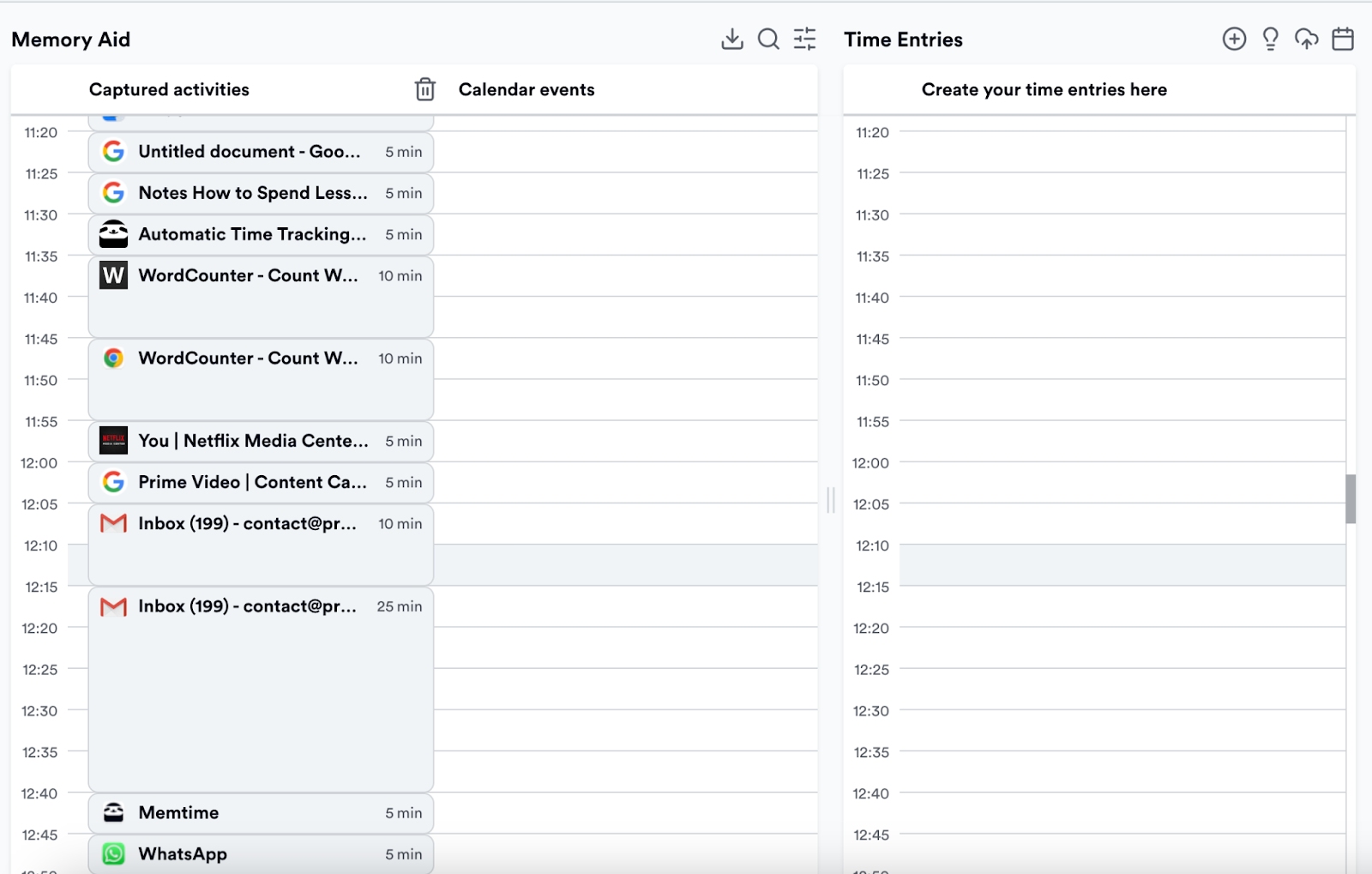
For instance, it can capture:
- Which email program you're using (Outlook or Gmail)
- Subject lines
- Time stamps that are created automatically for you
- The amount of time spent on every message – like this one below, where I spent collectively over an hour writing one email - that includes not just typing it out, but also editing and rewriting, jumping between tabs to research (e.g. Google search, screenshot review), and hovering back to my Gmail inbox multiple times…
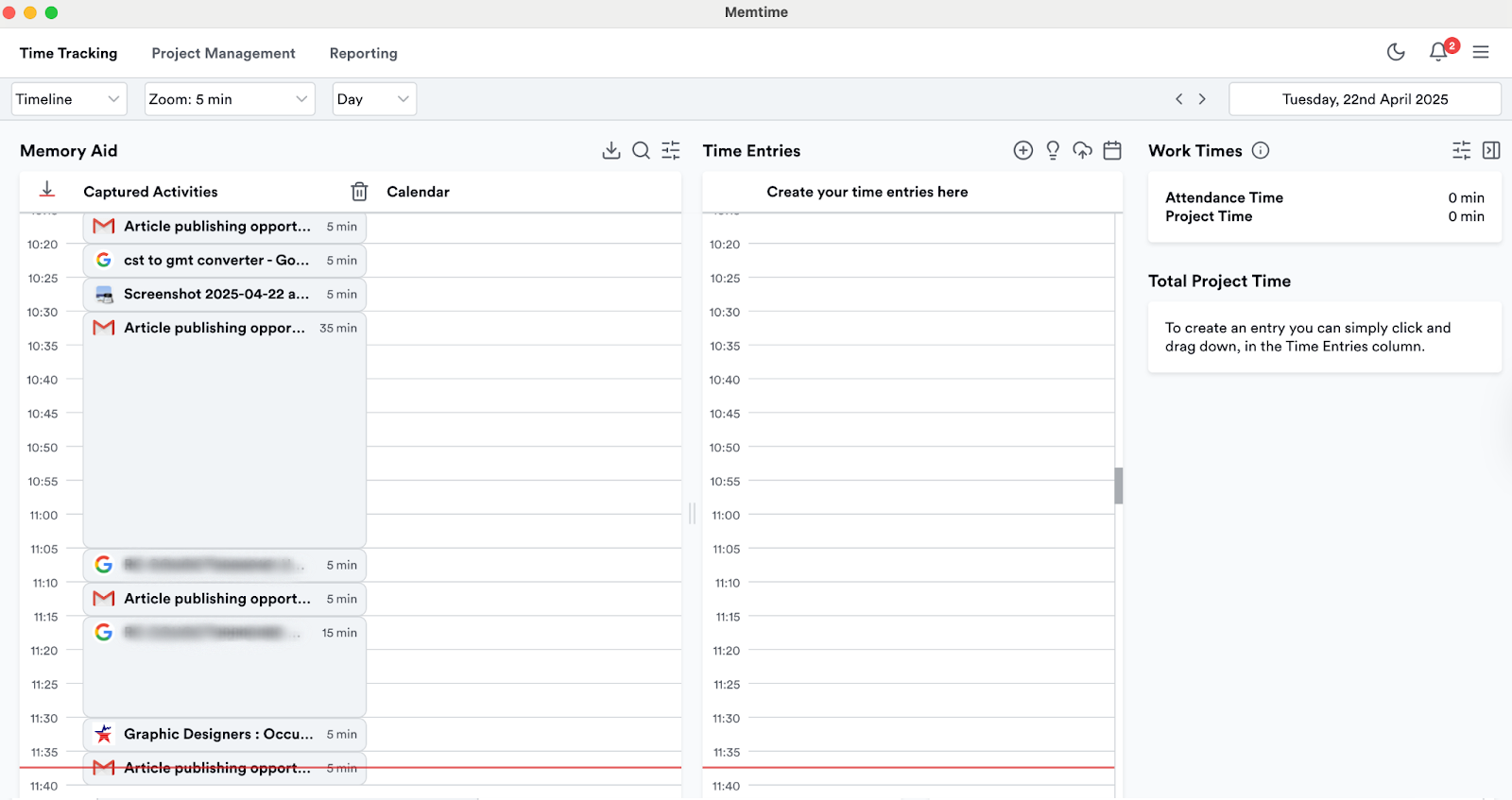
You really don’t realize how fragmented email work is… until you see it visualized like this.
#2 Use the “two-minute rule”
One easy technique to maintain effective email management is to follow this "two-minute rule." To prevent clutter and procrastination, respond to emails that take less than two minutes. Set aside time later to properly respond to messages that require more consideration or work without interfering with your current focus. This strategy aids in maintaining organization and striking a balance between urgent and in-depth tasks.
#3 Tip: Use those filters and folders
Create filters for spam, automated messages, and newsletters to help you keep your inbox organized. To distinguish between emails that need to be answered and those that are just meant to be read, use folders.
#4 Tip: Batch process emails
According to a study cited in Forbes, participants checked their email 77 times on average each day and spent about 1.5 hours submerged in their inbox. If this sounds familiar and you tend to have a butt load of emails daily, batch processing can help you get to grips with it. While the technique sounds similar to only checking your email two-to-four times a day, the process involves grouping similar emails together (again, using those filters and folders, peeps!) and responding to them in batches.
#5 Tip: Use the 4Ds

The 4Ds – those being Do, Defer, Delete, and Delegate – give you a straightforward method for managing your inbox. Here’s how it can work for you:
#6 Tip: Create templates for typical responses
Devising templates for frequently sent emails may seem like extra work initially but they will save time in the long run and ultimately streamline your inbox. You can keep them in a dedicated folder and dispense as required. Here’s one to get the ball rolling:
#7 Tip: Consider alternative communication channels
While emails are a necessary evil, and certainly have their place, they’re not always the fastest or clearest way to communicate. For those in-depth discussions, a quick call, Zoom, or Loom vid can save time and mitigate any confusion. Moreover, for simple back-and-forths, instant messaging works better. By switching things up and picking the right communication method for each situation, you’ll not only save time but also make your interactions feel smoother and more personal. Just don't let your Slack or WhatsApp become another inbox, by spending an inordinate amount of time in there like your's truly…
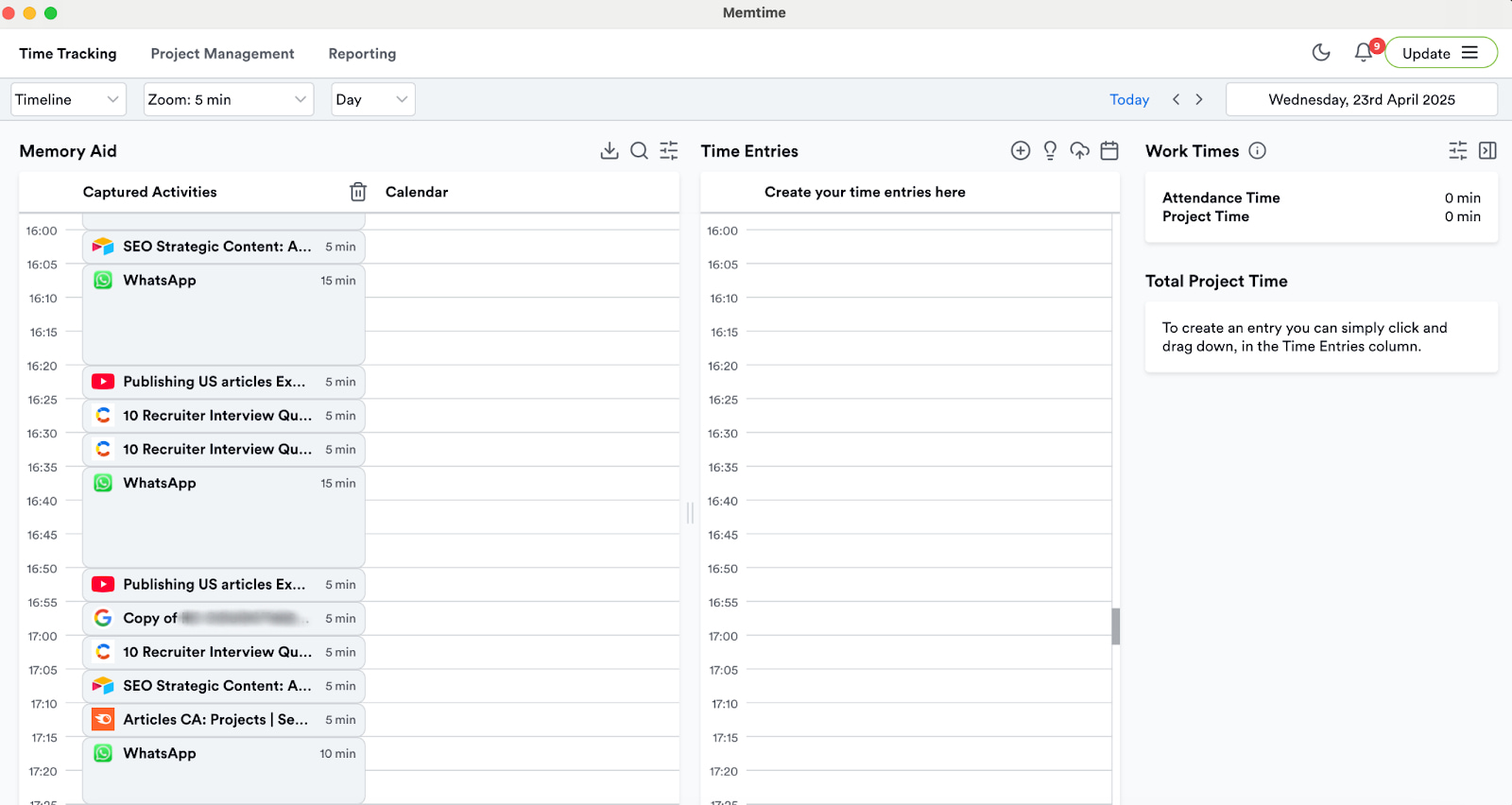
#8 Tip: Know there’s a tool for that
There are several tools available that can help you wrangle your inbox. For example, if you’re trying to set up a meeting and want to avoid numerous emails to confirm availability, exchange contact information, and arrange schedules, you can send a single email with a link and let the recipient choose a time that works for them by using a scheduling tool like Calendly. Be it built-in options via Gmail or Outlook to help clear out unwanted subscriptions, snooze options, or trying services (such as Boomerang) to schedule messages and set reminders, just know you’re not wrestling with your unbridled beast of an inbox alone.
Wrapping up
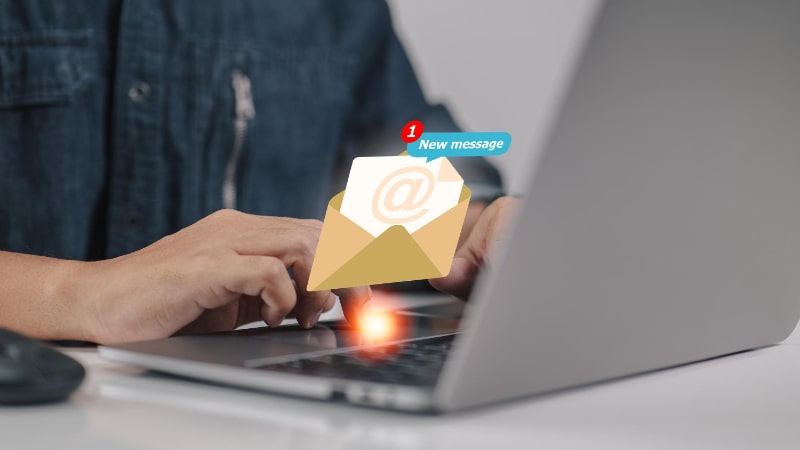
The vast majority of people don’t know how much time they spend on email, they only know that it feels like "too much" time. But you can’t fix what you can’t measure…
The following Memtime features are worth keeping in mind beyond what it can do in terms of measuring the time you spend on email:
If you fancy ushering in accurate tracking and time management into your working day, consider giving Memtime a whirl for free for two weeks. Listen, if it stops the compulsion of rolling over to check your inbox before you even vacate your bed, it’ll be worth it. Seriously, your nervous system deserves better.
Sheena McGinley
Sheena McGinley is a columnist and features writer for the Irish press since 2008. She’s also a business owner that is conscious of how time tracking can foster progress. She wrote for SaaS companies and businesses that specialize in revenue optimization by implementing processes. She has the unique ability to digest complex topics and make them easy to understand. She shares this precious skill with Memtime readers. When she's not making words work for people, Sheena can be found taking (very) brisk dips in the Irish Sea.