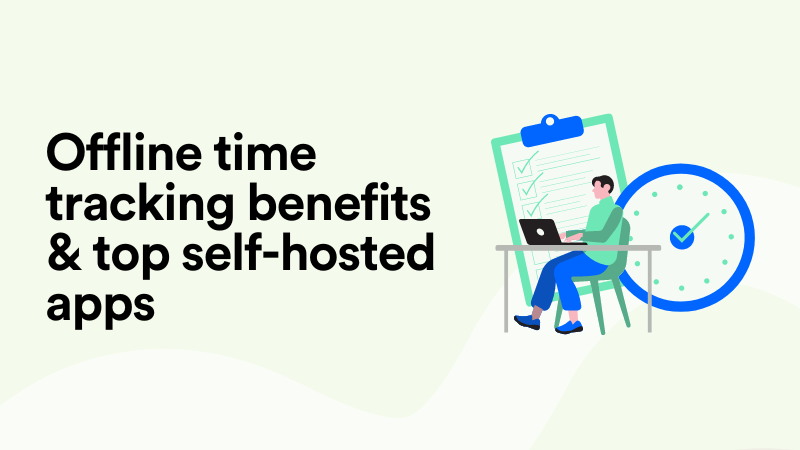How Zoho Books Time Tracking Works—Default & Better Ways
Time tracking. Yuck. It’s often seen as the necessary evil of project management. And if you’re using Zoho Books to manage your projects and invoices, you might have noticed it offers built-in time tracking.
It's pretty convenient, right?
Nope.
Before you declare it the perfect solution, let’s stop for a moment.
Let me ask you: does Zoho Books’ time tracking actually work well for your needs, or is it just there, so you might as well use it? Does it make tracking billable hours a breeze, or are you spending more time managing time than doing actual work?
If your answer leans toward “Meh, I guess it works…” rather than “Yep, it’s so useful!”, don’t worry—you’re not stuck with Zoho Books native time tracking. There are plenty of alternatives that can enhance (or replace?) Zoho Books’ basic time tracking.
In this article, we’ll talk about the reality of Zoho Books’ time tracking, mention its strengths and quirks, and introduce you to 5 alternatives that might make your life and invoicing much easier.
Let’s roll.

How time tracking works in Zoho Books
As you probably know, Zoho Books has a built-in time tracking feature to help you log billable hours, generate invoices, and keep track of projects.
Here’s how you time track with Zoho Books in just three steps:
- You first set up a project for which you need to track time. You go to the Time tracking module, choose Projects, and create a project by entering its name, client details, and billing method (Fixed Cost per Project, Based on Project Hours, Based on Task Hours, Based on Staff Hours). Here’s a project I set up:
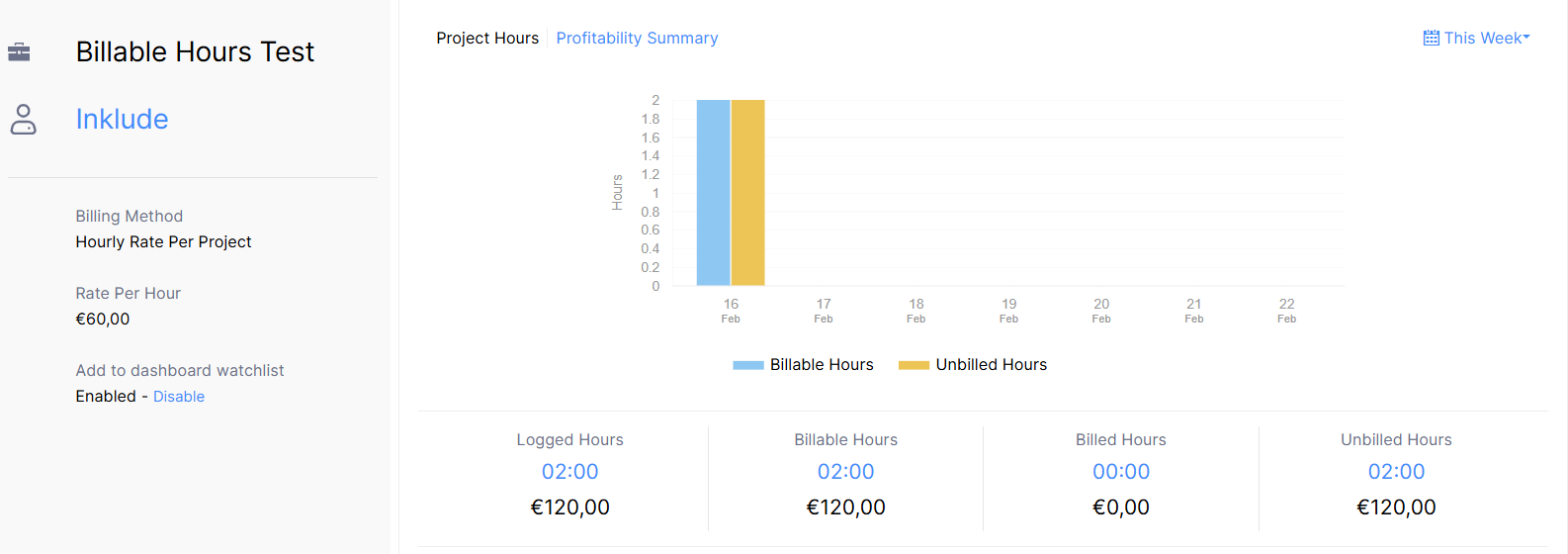
- You then log time on tasks within the created project(s). There are two ways to track time: by adding a manual time entry or using a timer. With manual time entry, you need to select the project, task, and time spent, then save the entry. If you want real-time tracking, you simply start the timer when you begin work and stop it when you’re done, and Zoho Books will log the time automatically. Here I logged 2 hours on Task 1:

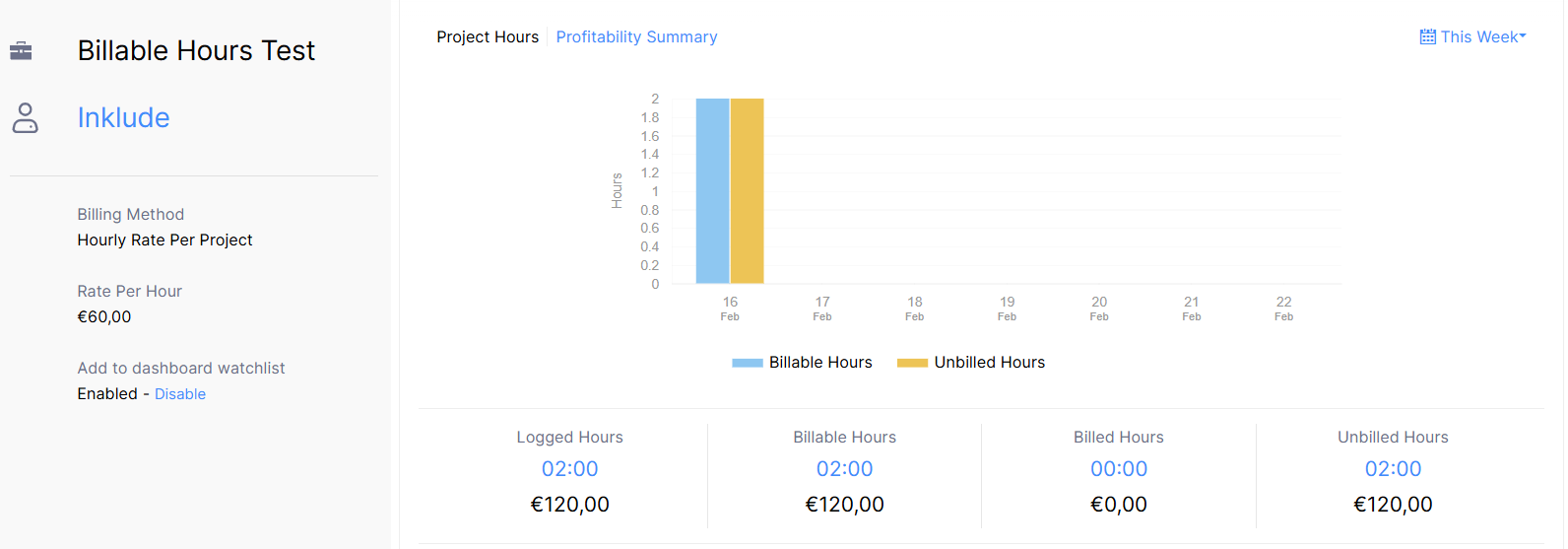
- You convert tracked time into invoices. You go to New Transaction, select the Create Invoice option, and generate a billable invoice based on tracked hours. You can send the invoice directly to the client from Zoho Books.
And you’re done. The process is pretty straightforward. Plus, if you work in a team, you can assign tasks to different employees and track their logged hours, view time logs per team member, and even set different hourly rates for each employee.
You can check reports once you’re done tracking the time and invoicing. You can, for example, check Timesheet Details or Timesheet Profitability Summary to track profit generated from billable hours.

Pros & cons of Zoho Books’ time tracking
Considering that Zoho Books is an accounting tool and not time tracking software it comes with decent time tracking features.
Here’s a brief overview of the pros and cons of Zoho Books’ native time tracking features.
Pros of time tracking in Zoho Books
Cons of time tracking in Zoho Books
- There are no advanced time tracking features, like idle time detection or detailed productivity tracking, commonly found in dedicated time tracking tools. Also, since Zoho Books is primarily an accounting tool, its time tracking lacks deeper project management features (like seeing your task dependencies or workload balancing).
- There’s no automated time tracking. Unlike some advanced tools, Zoho Books doesn’t automatically detect work activity or suggest time entries based on program usage.
- Time tracking features are less intuitive on mobile. Zoho Books has a mobile app, but some users find the time tracking function less intuitive on mobile compared to desktop.
- It may not be ideal for larger teams. Zoho Books time tracking works great for small businesses and freelancers, but larger teams can find the time tracking and reporting features to be too basic.

Is Zoho Books' time tracking enough?
I don’t know, you tell me. 🤷
If you’re already using Zoho Books for accounting/invoicing and need a simple way to track billable hours, it does the job well, as it covers the basics of time tracking. But if you need more automation, you should consider a more specialized time tracking solution.
5 alternatives to Zoho Books time tracking
Luckily for you, there are heaps of alternatives to Zoho Books time tracking. Some of them work just right, some not so much.
We’ve listed the top 5 Zoho Books time tracking alternatives for you to choose from.
#1 Memtime
❓Why you should consider using the app: Memtime feels like a natural upgrade; it’s an automatic time tracker that integrates seamlessly with Zoho Books.
💸 Pricing: Starting from $16 per user per month for the Connect plan, billed biannually, if you want to use any of the 100+ integrations, including ZohoBooks.
Memtime is 💪 powerful 💪. And I’m not just saying that because I’m in love with the tool.
It’s not your basic time tracker; it offers smart, automatic time tracking and can actually save you time.
It detects when you’re using your computer and logs your time in all programs in an automatic timeline, so you don’t have to use a Start/Stop timer or remember where your time went. It runs quietly in the background and captures every second of your work (all those tabs, meeting hours, Slack and Teams chats, etc.).
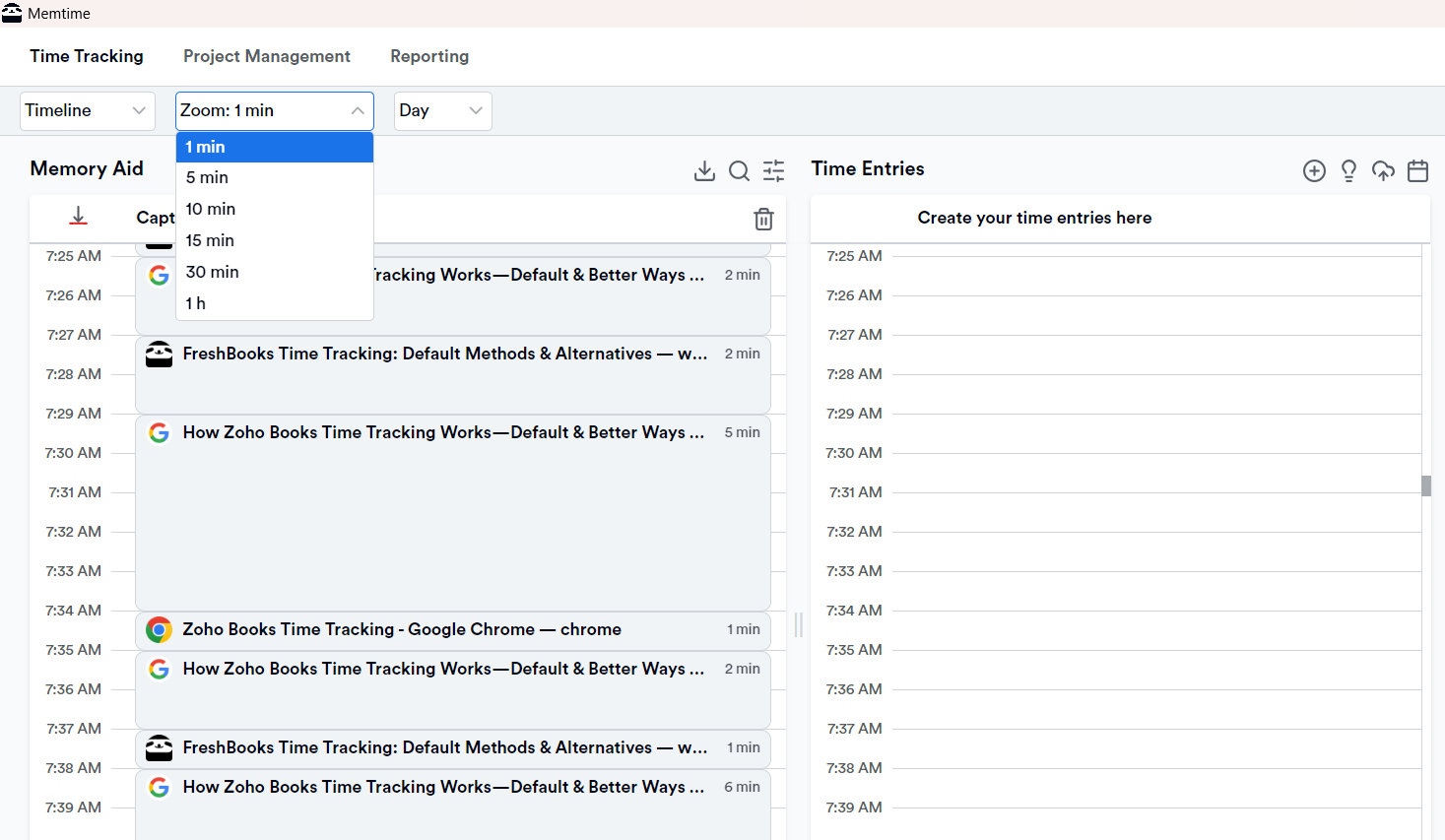
Plus, it’s so silent, you won’t even remember it’s there. 🤫 All you need to do is turn on your computer and start working on tasks.
Here are key Memtime features:
- Memtime follows your keyboard and mouse movements and reads the name of the program running in the foreground.
- It arranges all your captured activities in a chronological timeline (Memory Aid).
- By looking at your timeline for any day, you can zoom in/out and see your work in 1-60 minute intervals to visualize how your day went.
- Then, you decide which activities to log as time entries and assign them to Zoho Books projects and tasks.
- Your data is visible ONLY to you and stored locally offline, on your computer. No one has access to it, not even your boss or clients.
- It’s a desktop application for Windows, macOS, and Linux.
- Memtime doesn’t send you annoying notifications about time tracking and doesn’t “nudge” you to log your idle time or take a pause. It’s simply there, allowing you to work in peace and capturing it all for you.
Lastly, but most importantly, Memtime integrates with Zoho Books; it's one of 100+ integrations available. It’s a two-way sync, meaning you can import your Zoho Books projects (and tasks) into Memtime and then export time entries back to Zoho Books.
Here’s how you do it:
- You download Memtime. You can start with our two-week free trial; no credit card info required.
- You choose a connected app during Memtime installation. Or you can open Memtime once it’s downloaded and click the burger menu at the top right corner and choose Connected Apps.
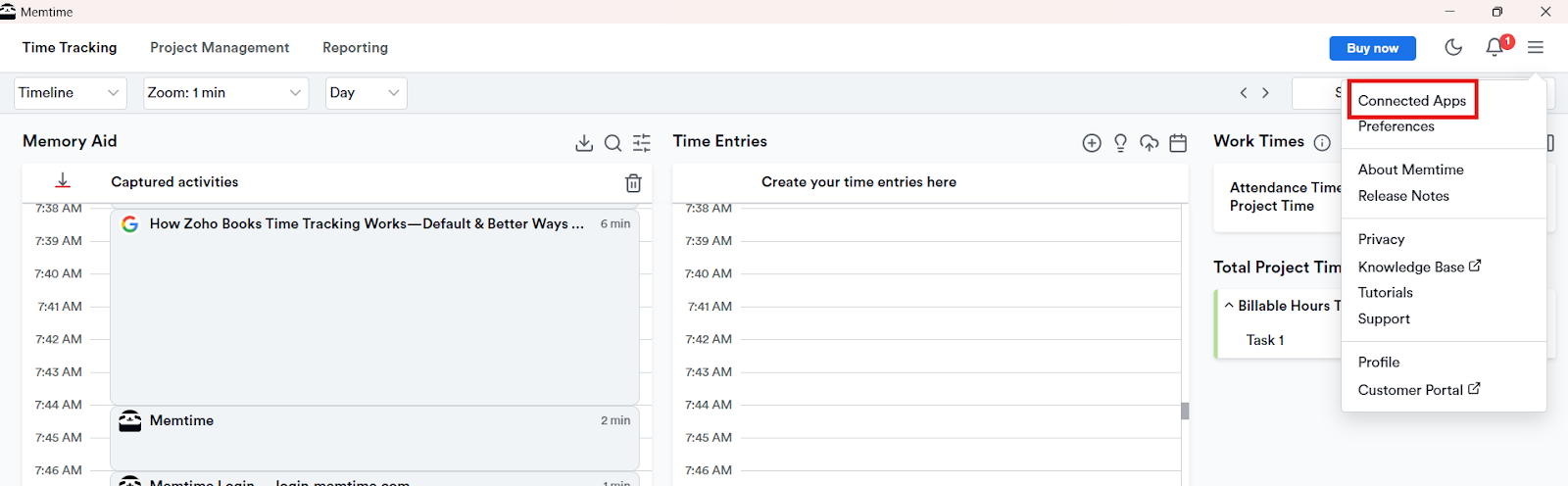
- You click the button Find More Connected Apps.
- You search for Zoho Books.
- You click the Install button to connect the two apps.
- Once the installation is done, you click the Refresh Installed Connected Apps, to ensure Zoho Books is authenticated.
- From that point on, all your captured activities in Memory Aid can be turned into time entries in Zoho Books. Just click the “+” icon right above the Time entries section so you can select your captured activities that should be turned into time entries.
Remember that Task 1 I logged 2 hours for at the beginning of this article? Well, here’s how I added more time: simply by choosing to sync it up with Zoho Books.
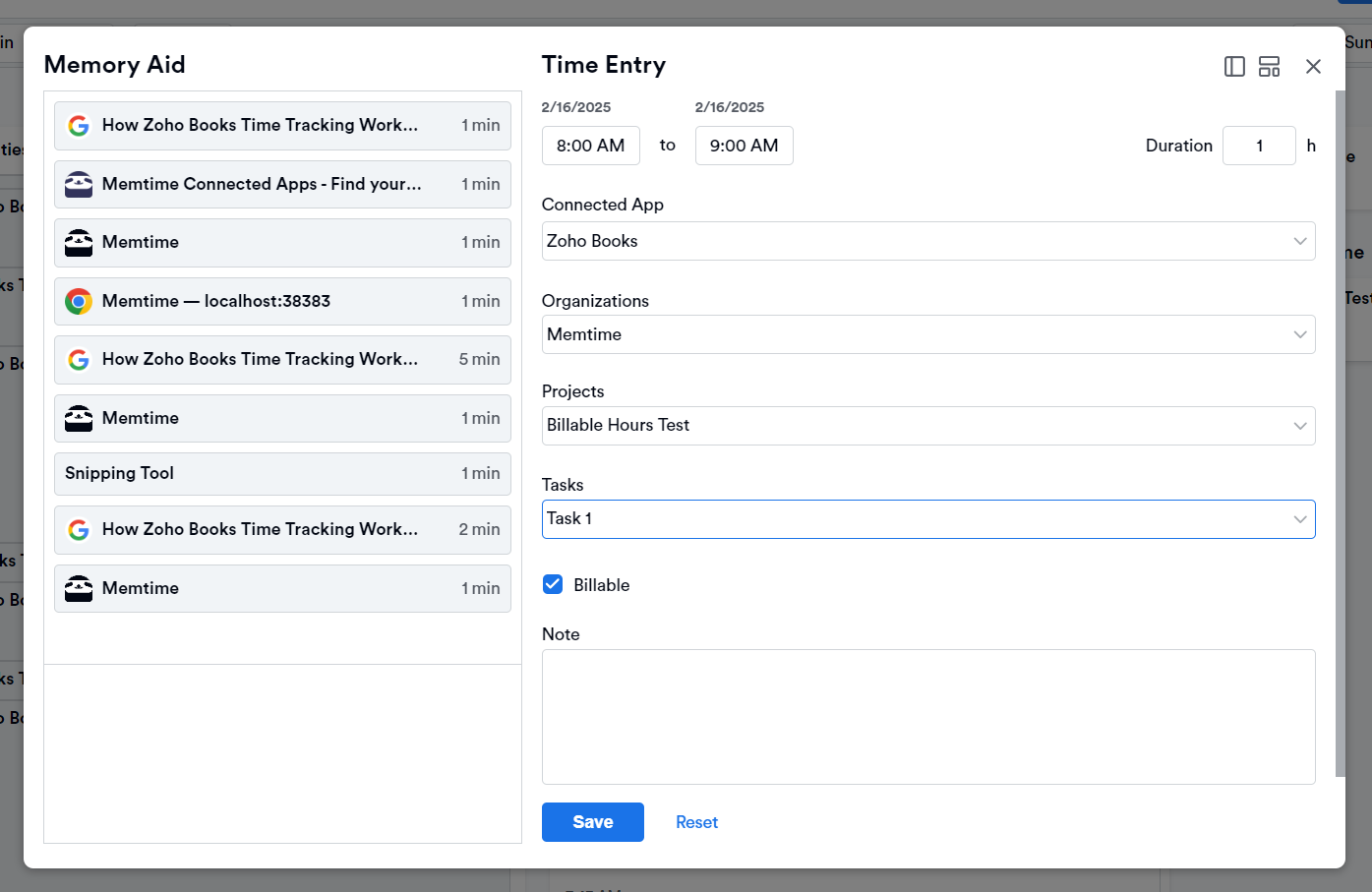
Zoho Books and Memtime are like peanut butter and jelly. The moment you create a time entry and assign it to a Zoho Books project (and task), it appears in Zoho Books automatically, just where you want it.
Need proof? Here’s that extra hour added for Task 1 in Zoho Books.
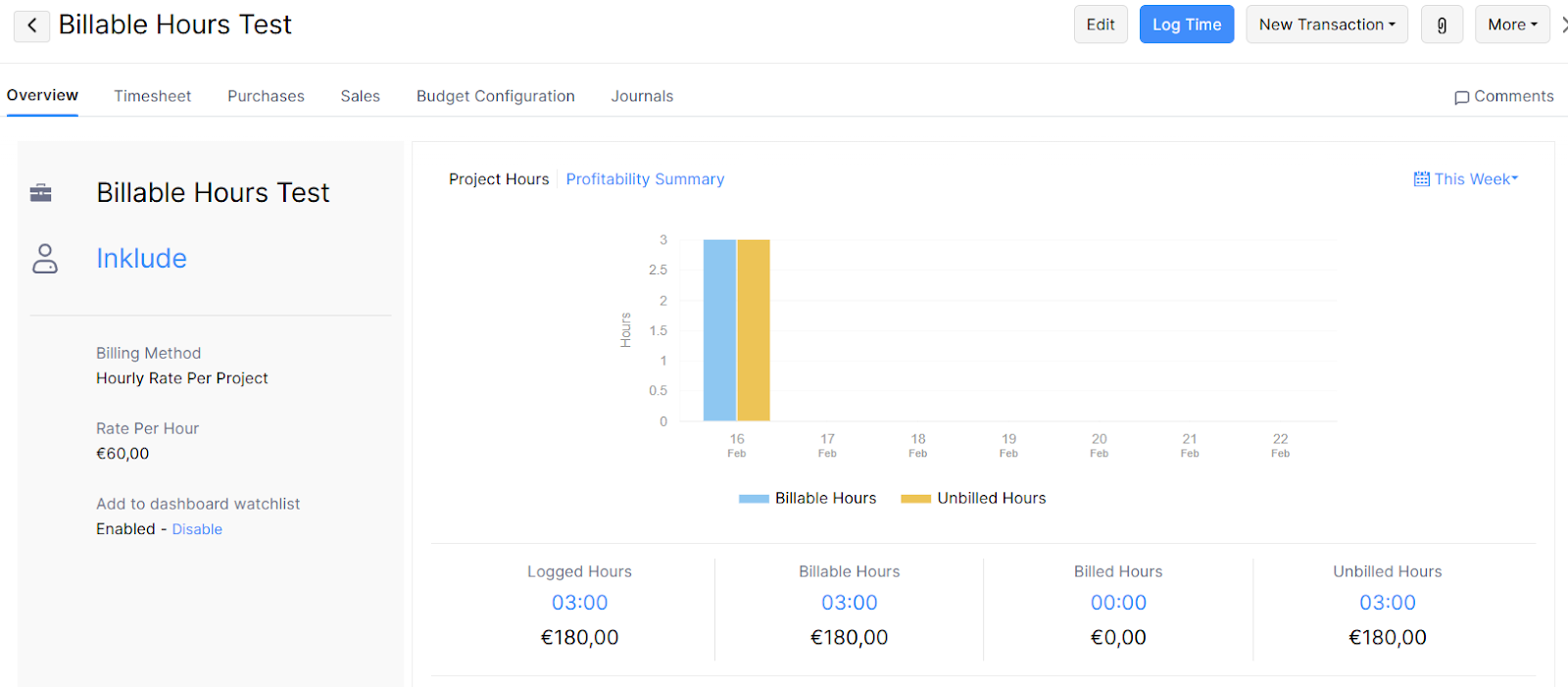
Works like a charm, and it really is that simple. 😉
Just click the button below to start your free trial. You know you want it.
#2 Clockify
❓Why you should consider using the app: It’s a simple time tracker that integrates with Zoho Books.
💸 Pricing: Starting from $5.49 per seat per month, billed annually.
Clockify is a well-known time tracking app working on desktop, mobile, and the web (as a browser extension) that comes with a Start/Stop timer.
Clockify and Zoho Books can be integrated using Zoho Flow, which enables automated workflows between the two applications without the need for coding.
Here’s how the integration works:
- When a new time entry is added in Clockify, Zoho Flow can trigger actions in Zoho Books, such as creating corresponding time logs or invoices.
- Adding a new client in Clockify can automatically create a corresponding client in Zoho Books so that there’s consistency across both platforms.
- New projects created in Clockify can trigger the creation of corresponding projects in Zoho Books to align time tracking with financial management.
- When an invoice is created or updated in Zoho Books, the integration can trigger updates in Clockify, keeping financial data synchronized between the two apps.
Overall, Clockify is a decent alternative for freelancers and small teams looking for ways to track billable hours in Clockify and convert them into invoices in Zoho Books.
#3 TMetric
❓Why you should consider using the app: It’s a manual time tracker with great reporting features that happens to integrate with Zoho Books.
💸 Pricing: Starting from $5 per user per month, billed annually.
TMetric is a time tracking app that comes with a Start/Stop timer. It allows you to budget time for projects, track billable and non-billable hours, and make custom reports based on team activity.
Here's how this integration between the two apps works (hint: it’s the same as Clockify): when a new time entry is created in TMetric, it can automatically trigger the creation of a corresponding time entry in Zoho Books to ensure accurate billing. The same principle applies to tasks, projects, and clients/customers.
Considering how the integration is done, I’d say that mostly freelancers and solopreneurs would benefit from using TMetric. Small and medium-sized teams can try it, but I think they should rely on automatic time tracking apps to ensure all billable hours are accounted for and that there’s efficient payroll and client billing.
#4 Hubstaff
❓Why you should consider using the app: Hubstaff has advanced (time) tracking features (like GPS tracking) and is built for remote teams and field employees.
💸 Pricing: Starting from $7.50 per seat per month (Grow plan), billed annually. The Grow plan allows one integration, meaning you should sign up for either of the other two paid plans to connect more than just Zoho Books.
Hubstaff is marketed as time tracking software that tracks billable hours, monitors employee activity, and enhances productivity. The app offers manual work hours tracking (with a timer), review, and approval in one tool.
Here's how you can set up Hubstaff and Zoho Books integration:
- Integration via Zoho Flow, Zoho’s no-code platform. Zoho Flow allows you to connect Hubstaff and Zoho Books and automate tasks such as time entry sync and client and project coordination.
- Integration via Zapier. With “Zaps”, which are automated workflows that link your apps and services, you can create invoices automatically when a new client is added in Hubstaff and sync time entries to ensure accurate invoicing and payroll processing.
Overall, I’d say you should go with Hubstaff if you are a freelancer, run a small remote team or construction team. Hubstaff’s GPS tracking and mobile time tracking allow you to monitor on-site workers and ensure (pretty) accurate time logs for payroll and client billing.
#5 TimeCamp
❓Why you should consider using the app: If you are into AI-powered automatic time tracking, TimeCamp could be the right tool for you.
💸 Pricing: Starting from $4.99 per user per month (Premium plan), billed annually. The Premium plan allows one integration, meaning you should sign up for either of the other two paid plans to connect more than just Zoho Books.
TimeCamp is a time tracking and productivity management software designed to help businesses, freelancers, and teams track billable hours, manage projects, and optimize workflow. It integrates with various accounting and project management tools (like Zoho Books).
Here are some of TimeCamp’s features:
- The app provides automatic time tracking.
- It analyzes productivity and categorizes your activities.
- You can assign time entries to specific projects and tasks.
- You can generate invoices for clients based on billable time (it also tracks non-billable hours).
- It tracks employee locations and work hours for accurate payroll.
Time Camp can connect to Zoho Books via Zoho Flow and Zapier, just like the previously mentioned app.
I recommend using TimeCamp if you are a freelancer, have a small business, or run a small remote team because it offers simple and somewhat effective time tracking that integrates with Zoho Books.
Wrapping up
There you have it.
No matter if you are a freelancer, small business owner, or accountant, Zoho Books’ built-in time tracking might get the job done... but if you’re looking for something a bit more “wow” than “meh”, there are tools out there that will take your time tracking to the next level.
My suggestion? Memtime, undoubtedly. It will do the heavy lifting for you. After all, time waits for no one, and neither should your invoices and clients.
Get tracking, stay productive, and keep your finances on track.
Aleksandra Doknic
Aleksandra Doknic is a copywriter and content writer with six years of experience in B2B SaaS and e-commerce marketing. She's a startup enthusiast specializing in topics ranging from technology and gaming to business and finance. Outside of work, Aleksandra can be found walking barefoot in nature, baking muffins, or jotting down poems.