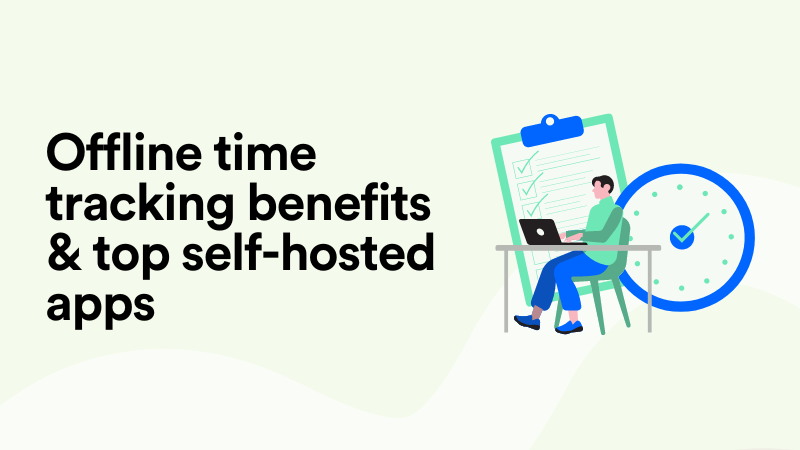Time Tracking Features You Can’t Afford to Ignore in an App
Anybody who’s ever browsed for software that’s supposed to “save time” will tell you that most of it was a waste of time. Going through homepages trying to get a glimpse of the features, reading reviews, watching tutorials on YouTube, and then finally signing up for a free trial – only to get overwhelmed and move on to the next thing.
We hear you. And that’s why we, as experts in time tracking, decided to compile a list of must-have features in a time tracking tool. We’ve grouped the features into basic, advanced, employee-friendly, and ultimately must-have, combining the best features from each category.
Let’s waste no more time and get to it.
Basic time tracking features
At a very basic level, time tracking software needs to (gasp) track time. Or, rather, give employees the tools to track time and log it under tasks and projects. Traditionally, this has been a manual process that involves a lot of microdecisions throughout the day.
Let’s look at the most basic features of a time tracker tool.
Start/stop timer
A start/stop timer is a classic when it comes to introducing any sort of time tracking system. It can be a standalone time tracker app or part of a bigger project management solution such as Asana or FreshBooks. Adding a timer to the task interface is a straightforward way to integrate time tracking into the process.

Using the timer is as simple as clicking the start button when you start working and stopping it when you’re done (or a week later because you forgot you left it running. This time is automatically assigned to the task and counted towards the total hours spent on the task.
A running timer can be part of the app’s interface or a browser extension that adds the timer to third-party apps. This is how many time trackers operate: by adding a start/stop timer to popular project software.
Retrospective time entries
Another basic feature of time tracking software is the option to log time manually for a past date or at the end of the same day. One reason this option exists is that start/stop timers are notoriously forgettable and ultimately unreliable. By giving users the tools to go back and manually edit or add project hours, developers of time tracking software make up for the limitations of running timers.

Or do they? We know how bad people’s memory is when it comes to recollecting past events, let alone routine or chaotic work tasks. The ability to accurately estimate the time spent on projects diminishes rapidly, going from 64% to 33% accuracy in a single week.
Weekly timesheet
Timesheets is where all of the logged time ends up. They are essentially the reason behind both running timers and manual time entries – it’s to calculate weekly totals for project hours. What is then done with this data depends on your billing model. You can either charge your logged hours to clients or use this data internally to calculate billability, payroll, etc.

Timesheets are available as standalone templates – see this Google Sheets template as an example. It’s a step ahead of using paper-based notes but miles behind timesheets populated automatically from logged time within a time tracking tool.
Reports
Reports is another basic feature of a time tracking tool. There’s a lot of time data aggregated over time, and not all of it is logged under projects and added to timesheets. There’s admin work, other non-billable work, and many hours dedicated to internal matters. All of this data can be arranged into time reports.

Below are more examples of the kinds of reports available in time tracking software.
- Productivity reports
- Individual performance reports
- Project performance reports
- Time off balances
- Expense reports
- Top programs/websites
Advanced time tracking features
Let’s move on to advanced features of time tracking software.
Estimated vs tracked time
Estimations are the backbone of resource planning and project management at large. Among the advanced features of time tracking tools is the ability to add estimated time on task to then compare it to the actual time tracked using the start/stop timer or added manually.

Estimation time units vary depending on the software. For example, in Jira time tracking, estimates can be made in hours, days, or weeks, which is justified by the nature of software development projects. In other tools, estimates are made in hours and minutes because tasks are short-term and the precision of planning depends on the ability to accurately capture every minute.
Hourly rates and budgets
Another advanced feature of time tracking software is the option to configure hourly rates by project, task type, or team member. In this case, managers add hourly rates into the system to be applied to the hours tracked towards projects and clients. This is especially useful for freelancers and teams that bill clients by the hour.

Alternatively, if you bill on a retainer model, you can use project budgets in your time tracking software. By setting the budget as your retainer amount, you can easily track the hours worked and remaining to see how they fit into your retainer and whether or not you charge a fair amount.
Invoices
Some time tracking tools designed for freelancers offer the invoicing feature. Quite simply, the time tracked using the software and logged under projects gets exported into invoices the same way it would be exported into timesheets.

Invoices are then shared with the accounting department or with clients directly to streamline the payment process. Invoices from connected software like QuickBooks can also be integrated so that the data from your time tracking tool gets exported to a third party app you use for accounting and invoicing.
Offline time tracking
Offline time tracking refers to capturing the hours worked either without an active internet connection or on site, away from the computer. For many people in professional services, having the ability to accurately record their in-person appointments, e.g. court appearances, client meetings, etc. is essential for accurate billing.
Time tracking features for employees
Now that we’ve covered the basic and advanced features of time tracking software, let’s get to the next and most important category – employee-friendly features.
That is why we at Memtime advocate for time tracking that is ethical and as easy as it can possibly be. Let’s use Memtime as an example to demonstrate these employee-friendly features of time tracking software.
Automatic time tracking
The first and most important feature of time tracking that’s built for employees is automation of the timekeeping process. This means:
Everything happens in the background so that employees don’t need to waste a minute of their time on timekeeping. So when you introduce the new time tracking tool, you can literally say to your team, “You don’t need to do anything, not even launch the app.”
How is that possible? By installing a desktop app that runs in the background and quietly captures the time in all programs. This data is arranged in a chronological timeline that can be viewed in 1-60 minute intervals depending on the level of detail required.

Memtime is available for Windows, macOS, and Linux, so all types of desktop devices are covered.
Local data hosting
Privacy, privacy, privacy.
We can’t stress the importance of privacy in a time tracking tool enough. Employees are fed up with intrusive time trackers that step into the territory of micromanagement and surveillance by taking screenshots or sharing their data with the manager in any other form.
2-way sync integrations
Many time tracking apps advertise integrations with third party software for project management, invoicing, etc. However, these integrations rarely offer 2-way sync, i.e. time entries created on either side are synced automatically into the connected app.
Why is this important? Because employee-friendly time tracking minimizes unnecessary manual work, duplications, and context switching. This is how it’s done in Memtime.
You already know Memtime’s chronological activity timeline. This is where any work day can be visualized. Right next to it the user can create time entries and assign them to projects and tasks imported from connected software. Memtime has 100+ integrations with tools like ClickUp, Jira, QuickBooks, and many more.

Your projects and tasks are imported into Memtime so you can easily create time entries. They are instantly visible on the other side in your connected software, so there’s no need to transfer any data manually. On the other hand, if you add a time entry in e.g. Jira or Asana manually, it’s synced into Memtime so you avoid duplications and errors.
5 must-have features of time tracking software in 2025
Now that we’ve covered basic, advanced, as well as employee-friendly features of time tracking software, let’s put together a list of must-have features to look for in a timer tracker in 2025. We live in the age of technology so it only makes sense to go for the best tools to have in your arsenal.
Before you go
We hope that by now you have a complete understanding of the many time tracking tools and features available to you. Ultimately, it boils down to figuring out your non-negotiables (e.g. privacy, amount of manual work and permitted error, integrations with your core software, etc.) and going for the tool that checks all the boxes.
If Memtime sounds like a match for you, don’t lose another moment and start your 14-day free trial now. We don’t require your credit card information so you can test-drive all the features without taking on any risks. We also offer a team trial for up to 10 users at once, book a call and let’s get you started.
Yulia Miashkova
Yulia Miashkova is a content creator with 7 years of hands-on experience in B2B marketing. Her background is in public relations, SEO, social listening, and ABM. Yulia writes about technology for business growth, focusing on automated time tracking solutions for digital teams. In her spare time Yulia is an avid reader and jogger.