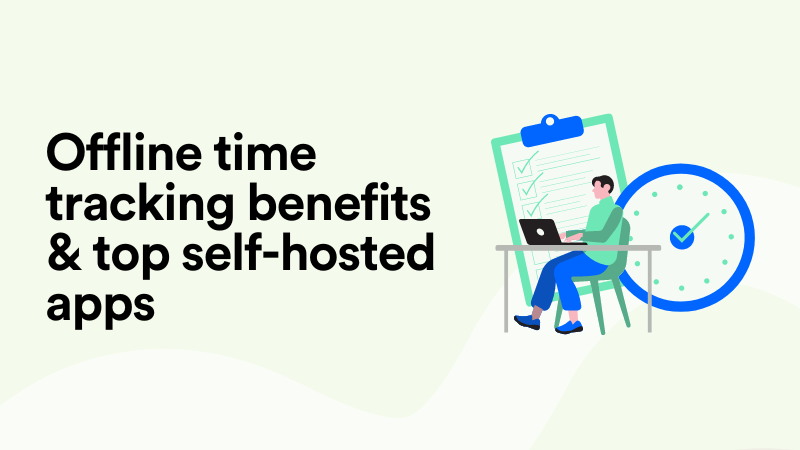10 Time Tracking Software That Integrates With QuickBooks
The reason there are so many options when it comes to time tracking software that integrates with QuickBooks is that…time tracking is not QuickBooks’ best developed feature.
And no wonder, seeing how the tool was built for accountants and their primary use cases first. From invoice tracking to inventory management — there’s a lot of ground to cover. Time tracking is one of the many admin tasks on bookkeepers’ plates. And it’s never at the top of the list of priorities.
And yet, there’s no payroll management without calculating work hours. Therefore, billable hour tracking and timesheet management become the bane of existence for many accountants and bookkeepers. So they go looking for ways to make their most dreaded task more bearable with the help of time tracking software that integrates with QuickBooks.
We’ve compiled the list of top time tracking software integrated with QuickBooks. You’ll find both free and premium options there, along with an overview of the features you’re getting as well as some insight into the setup process, your data privacy, and more.
But first…
Is QuickBooks time tracking that bad?
It’s clear that if you’re reading this, you’re already aware of the limitations that come with using QuickBooks’ default time tracking features. However, for fairness sake, and also to better appreciate the alternatives we’re reviewing below, let’s do a quick recap of QuickBooks Time.
Issue #1: A LOT of manual work
Like many, many project tools, QuickBooks Time handles time tracking with the help of a running timer aka Time Clock. Unlike many similar tools, this timer does not appear in every task view. Instead, QuickBooks Time requires users to clock in and out for payroll. Once clocked in, the timer starts running. As you move on with your day, you need to manually switch between projects and tasks.
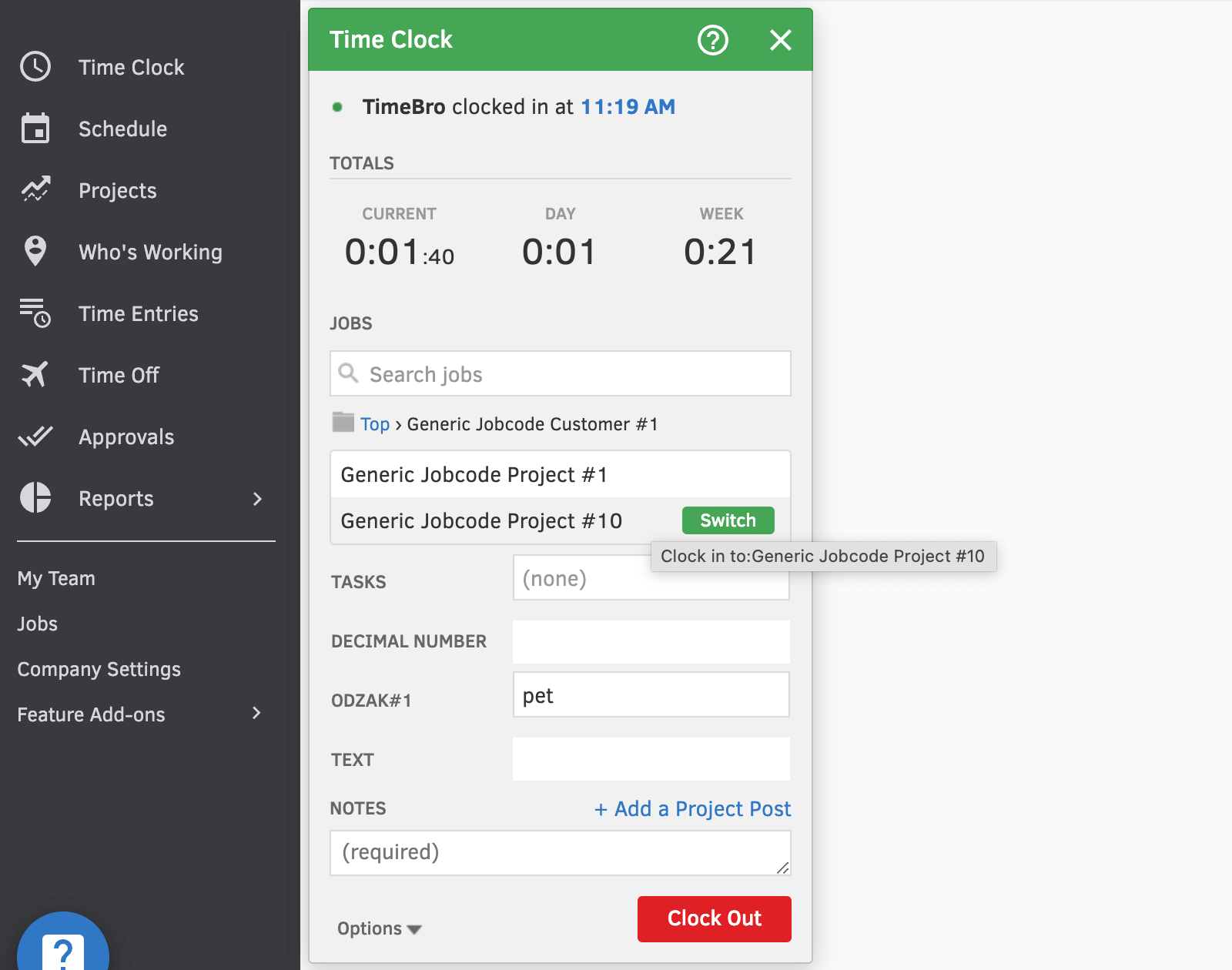
There’s also the classic option of manually entering work hours in timesheets. We’ve discussed numerous times on this blog why this option is problematic — human memory is simply not good enough for accurate and reliable project time entries.
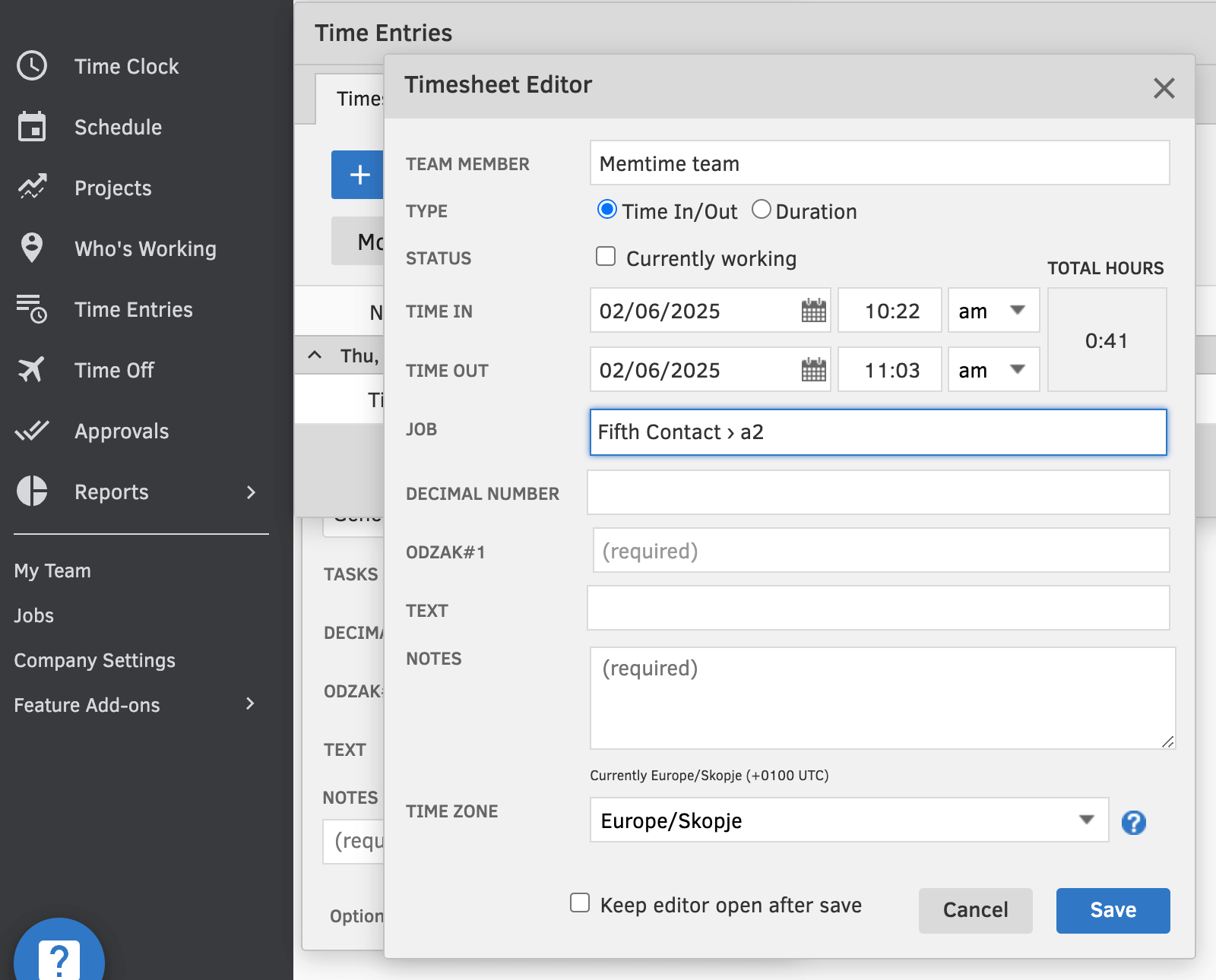
Issue #2: bad fit for professional services
Even though professional services and legal are listed among the industries QuickBooks serves, its time tracking solutions are simply not good enough for these industries. Consultants and lawyers are among those who need to track billable time in the smallest increments of 6 minutes. Manual tools do not make the cut here.
If for every billing increment of 6 minutes you need to take a moment to switch the task on the running timer, you end up getting distracted a lot. It takes up to 25 minutes to regain focus after an interruption. All that is to say, the math is bad for people in professional services who need to track time with QuickBooks.
Top 10 time tracking software for QuickBooks
Now that we’ve seen and felt the struggle of manual time tracking with QuickBooks Time, let’s get to the list of alternative solutions. Below you’ll find a ranking of top 10 time tracking tools that make QuickBooks timekeeping a lot easier and more accurate.
1. Memtime — automatic time tracking & two-way sync
If anybody’s surprised to see that we put our very own Memtime first on the list, don’t be. Just hear us out.
- Memtime replaces QuickBooks’ manual process with fully automated time tracking in the background. No timers, no distractions.
- Memtime was built for professional services. It can automatically capture work time in 6-minute increments or more standard 5, 15, or 30-minute increments.
- Memtime is integrated with QuickBooks Time out of the box. You enable the integration and your time entries are synced both ways.
And now let’s look at how Memtime does all this in more detail.
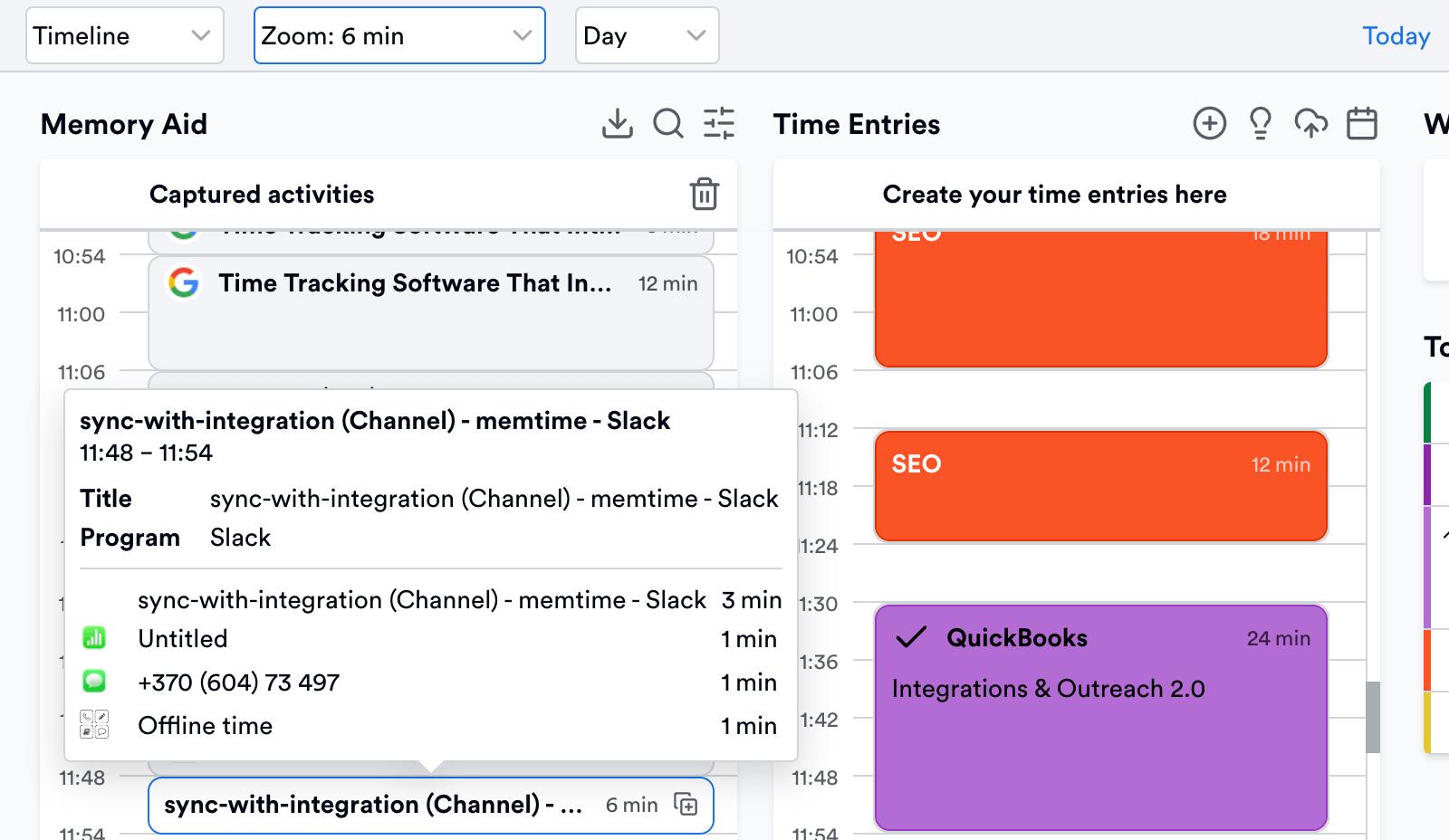
We call Memtime a memory assistant because that’s what it does — helps you remember every minute of your day by automatically recording your activities and arranging them in a timeline. This timeline can be viewed only by you in intervals of 1-60 minutes; it displays all programs that you opened during the day.
- Browser tabs
- Local files and documents
- Messengers
- Offline time
Looking at your activity timeline, you can quickly create exportable time entries on the right. Your QuickBooks projects are synced into Memtime so you can assign your time entries to the right tasks.
Time entry sync works both ways, so whenever you log time manually in QuickBooks it’s synced into Memtime right away. Apart from QuickBooks, there are 100+ integrations to choose from.
Devices: Windows, macOS, Linux. Exclusively local hosting ensures your time data is kept offline on your computer, no peeking or employee monitoring possible.
Pricing: starting from $16/mo for unlimited integrations. A 14-day free trial is available, no credit card info required.
2. Timely — automatic tracking & two-way invoice sync
Timely is similar to Memtime in that it offers a memory assistant app for desktop. It frees you from the manual timer and allows you to accurately remember all billable time worked. It also integrates with QuickBooks Online for smooth invoice export.
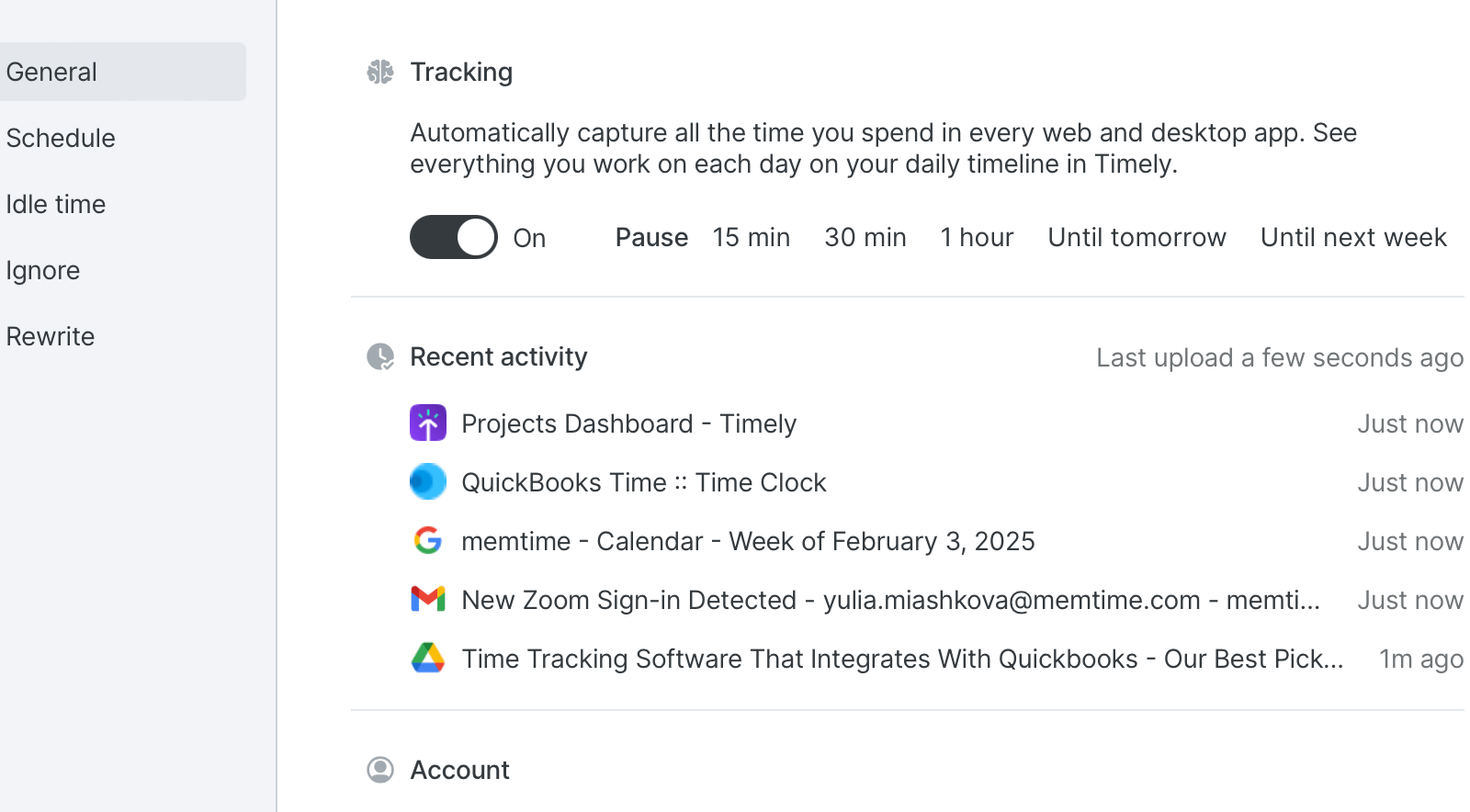
- Create invoices in Timely from your unbilled time entries by project or billing period.
- Your invoices are synced into QuickBooks Online as drafts.
- Once the invoices have been paid, you mark them as payment received in QuickBooks.
- This info is mirrored in Timely, i.e. all the hours that got exported are marked as billed.
Devices: Windows and macOS if you want to use fully automated time tracking with Timely’s Memory app. Mobile apps for iOS and Android are available for manual time tracking.
Pricing: starting from $16/mo per user. A 14-day free trial is available; there’s no need to add your credit card details.
3. Toggl Track — automatic tracking & one-way invoice sync
Toggl Track is another tool from the category of automatic time tracking apps. It’s available as a running timer too, in case you ever start feeling nostalgic about your start/stop timer in QuickBooks.
Similar to Memtime and Timely, Toggl Track desktop app will record your computer activities quietly in the background. However, there’s a key difference.
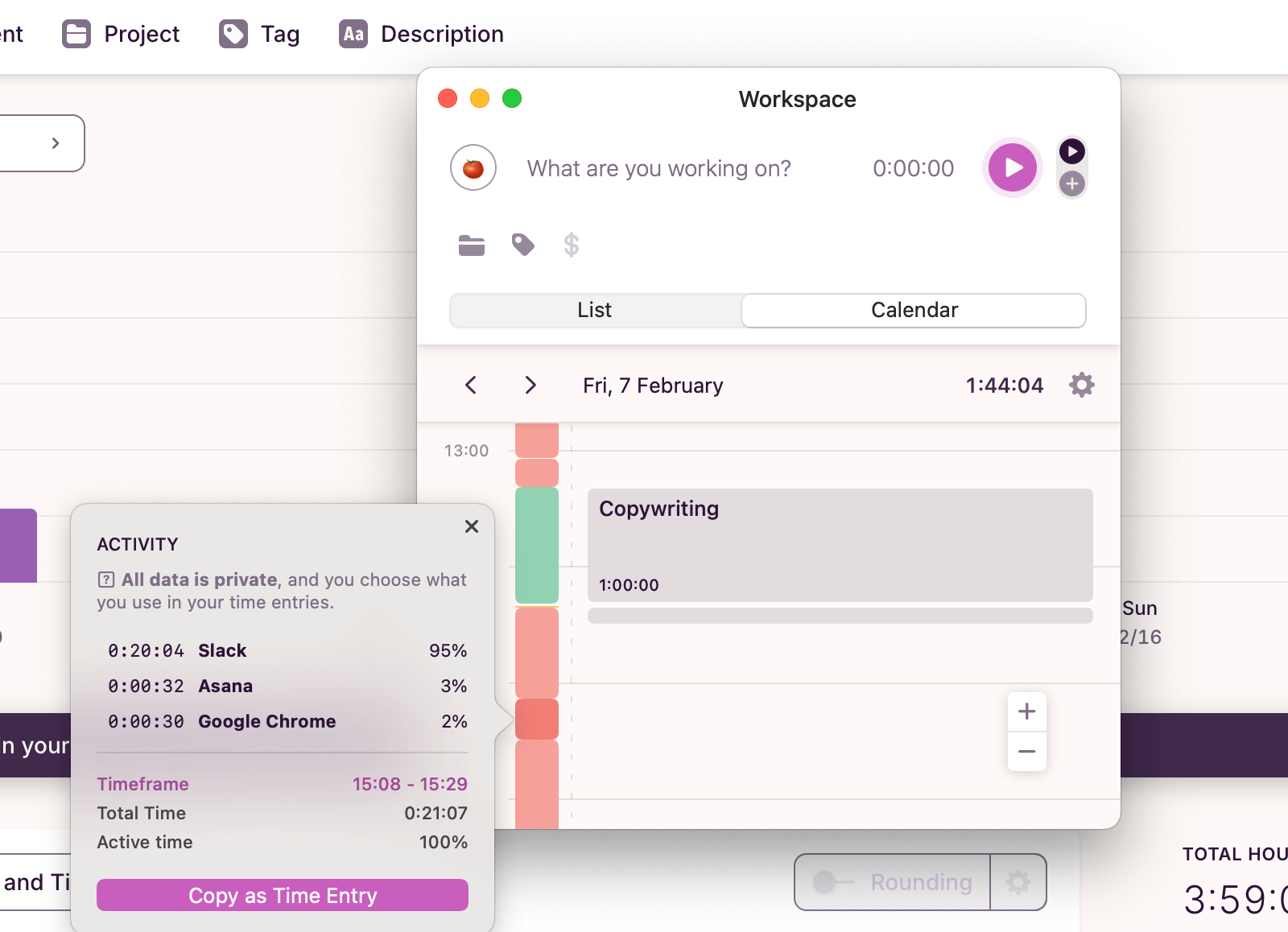
Still, you can consult your private activity calendar as it’s called in Toggl Track to reconstruct your day in broad strokes. From there, you can copy your clusters of captured activities as time entries. Then you create invoices and export them to QuickBooks. Because the sync works only one way, you can end up with duplicate records or miss important status updates.
Devices: Windows and macOS for automatic time tracking, iOS and Android for manual hour logging.
Pricing: starting from €9/mo per user. Even though Toggl Track has a free plan, the QuickBooks integration is only available with a paid subscription. A 30-day free trial is also available.
4. Scoro — manual time tracking & one-way sync
Scoro is a good option for your business if in addition to time tracking you need more comprehensive work management features. Ideal for agencies and consultancies that don’t mind the hussle of manual time tracking.
Scoro offers the two traditional ways of tracking time, which are the running task timer and retrospective time entries. In this regard it’s not an upgrade from QuickBooks’ manual time tracking features in any way. However, you also get features for complex project management, with profitability insights and additional visibility for all stakeholders, not just accountants and bookkeepers.
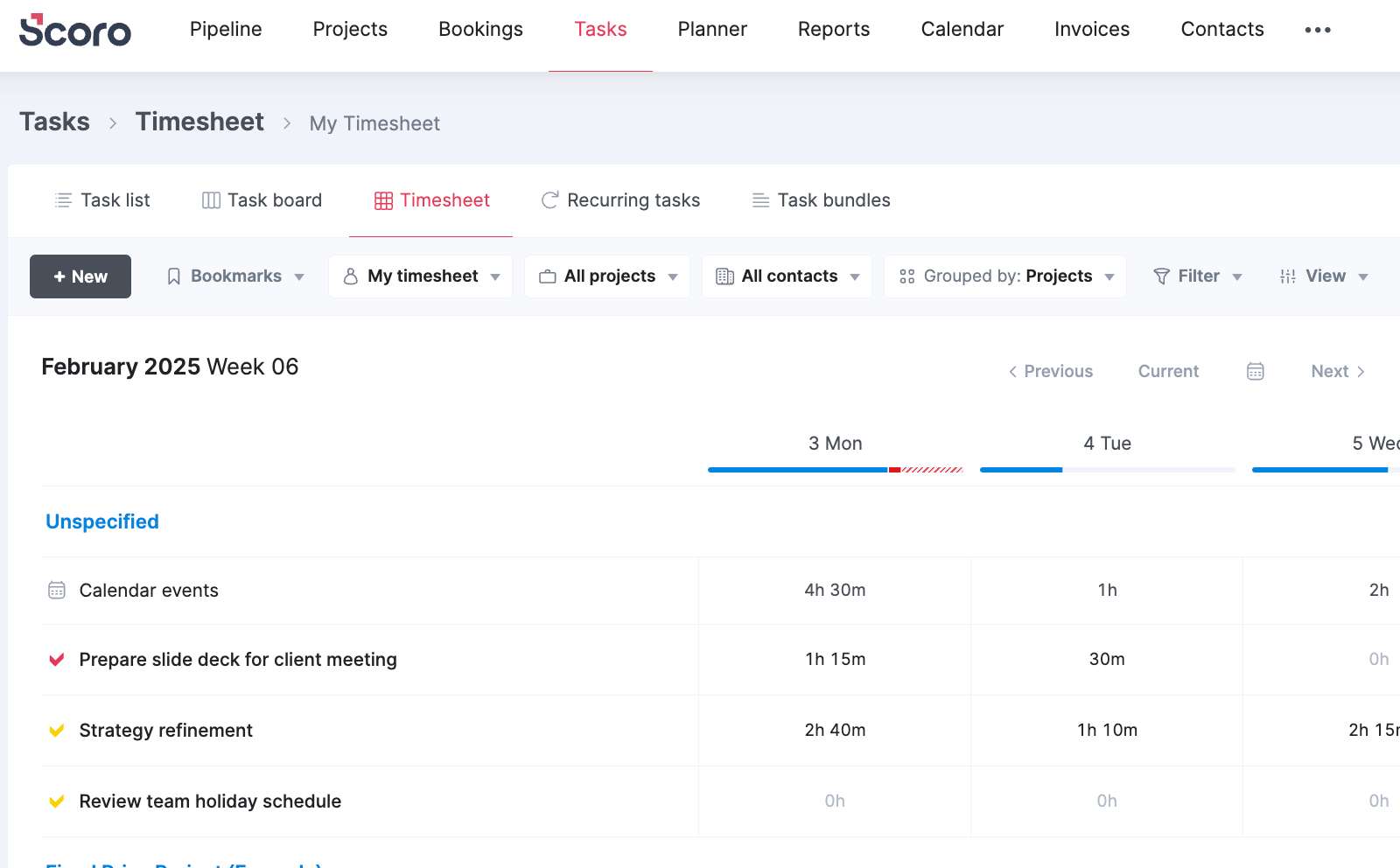
In terms of how the integration works, you import QuickBooks projects and payments to Scoro and export services, contacts, invoices, and receipts back into QuickBooks. Enabling the integration is as easy as in the previously mentioned tools as it’s offered by default.
Devices: Scoro is a web app but iOS and Android apps are available for mobile.
Pricing: starting from $63/mo if you want to use the QuickBooks integration. A 14-day free trial is also available.
5. MinuteDock — natural language timer & two-way sync
MinuteDock is a natural language timer that integrates with 5 invoicing platforms including QuickBooks. When you connect your QuickBooks account to MinuteDock, you enable a two-way integration. This means:
- Import of your QuickBooks customers
- Import of your QuickBooks general-ledger accounts
- Import of your old time entries into MinuteDock
- Sync of new time entries into QuickBooks
- Sync of invoices from MinuteDock into QuickBooks
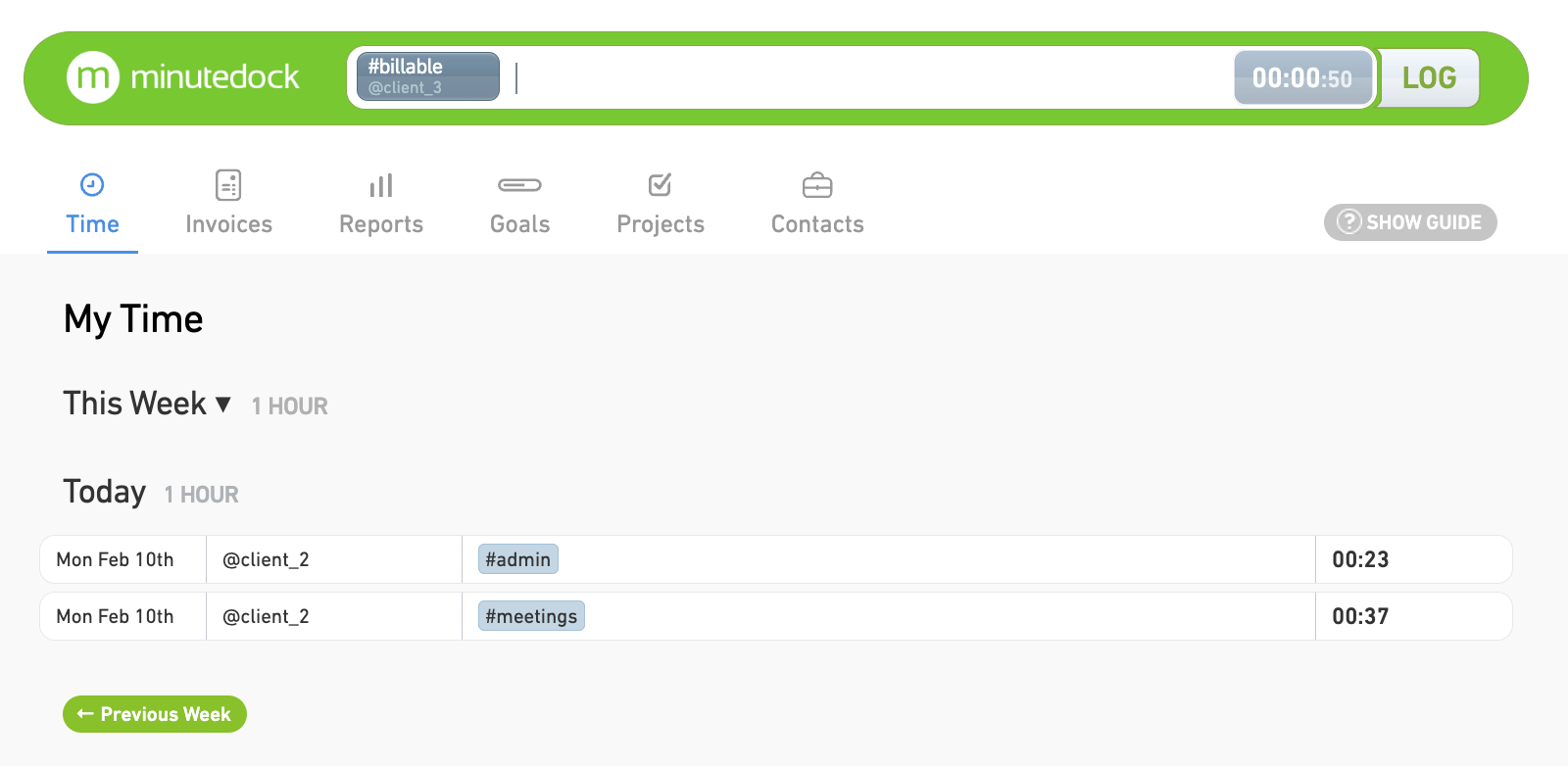
To log time — either by starting a running timer or adding a retrospective time entry — you need to use natural language commands like @client or #task. MinuteDock will arrange your logged hours chronologically and allow you to use them for invoices.
By importing your customers from QuickBooks into MinuteDock, and then syncing your invoices from MinuteDock back into QuickBooks, you streamline the process of billable time tracking. The 2-way sync of time entries helps you avoid duplications and unnecessary manual work.
Devices: MinuteDock is a web app with iOS and Android apps available for mobile.
Pricing: starting from $19/mo per user. A 14-day free trial is available without submitting your credit card.
6. TrackingTime — free time tracking & Zapier integration
TrackingTime is a tool that offers automatic activity tracking for desktop as well as synchronization with QuickBooks Online via Zapier. It means that even though QuickBooks is not available as a built-in integration like in the above mentioned tools, you can still set up the integration using a third-party platform.
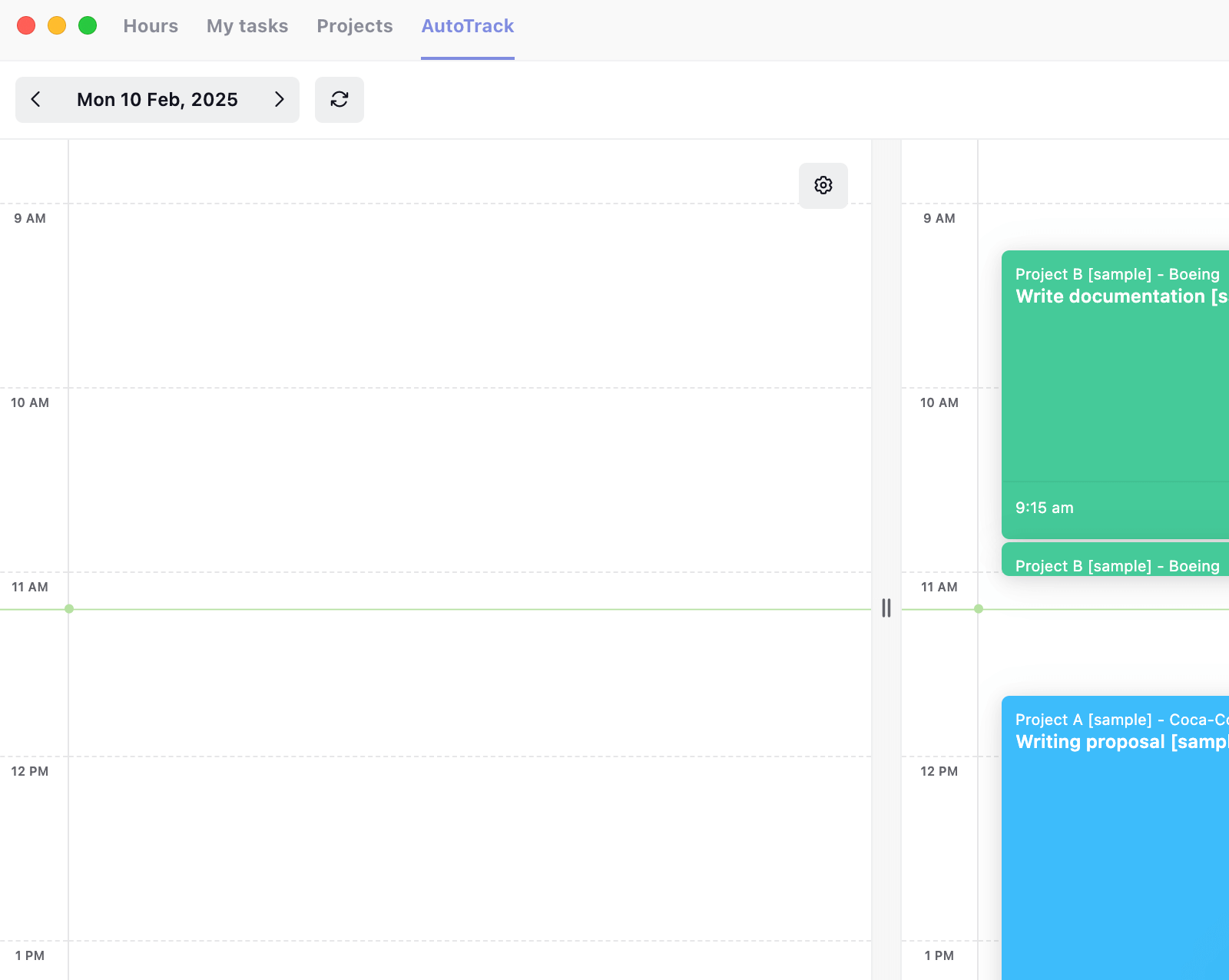
Once you’ve configured and activated the Zap, you can automate customers and time entry sync. For example:
- Creating a new customer in QuickBooks Online will automatically create a new client in TrackingTime.
- Creating a time entry in TrackingTime will automatically create a new time activity in QuickBooks.
There are many triggers and actions to explore so you can play around with Zapier to configure exactly what you need for your use case. Of course, this process is going to be more time-consuming than just enabling a default integration but you can truly customize your workflow.
Devices: Windows and macOS for automatic time tracking; mobile apps are available for iOS and Android.
Pricing: a free plan is available for up to 3 users. Paid plans start from $8/mo per user.
7. Clockify — manual time tracking & one-way sync
Clockify is a popular time tracking tool that offers a straightforward way of logging work hours with the help of a running timer or retrospective time entries. QuickBooks is available in Clockify as a built-in integration so the setup is very simple.
Once enabled, the integration allows you to sync users and customers, set hourly rates for each employee, project, and task, create time entries, mark them as billable, and finally send them to QuickBooks in bulk.
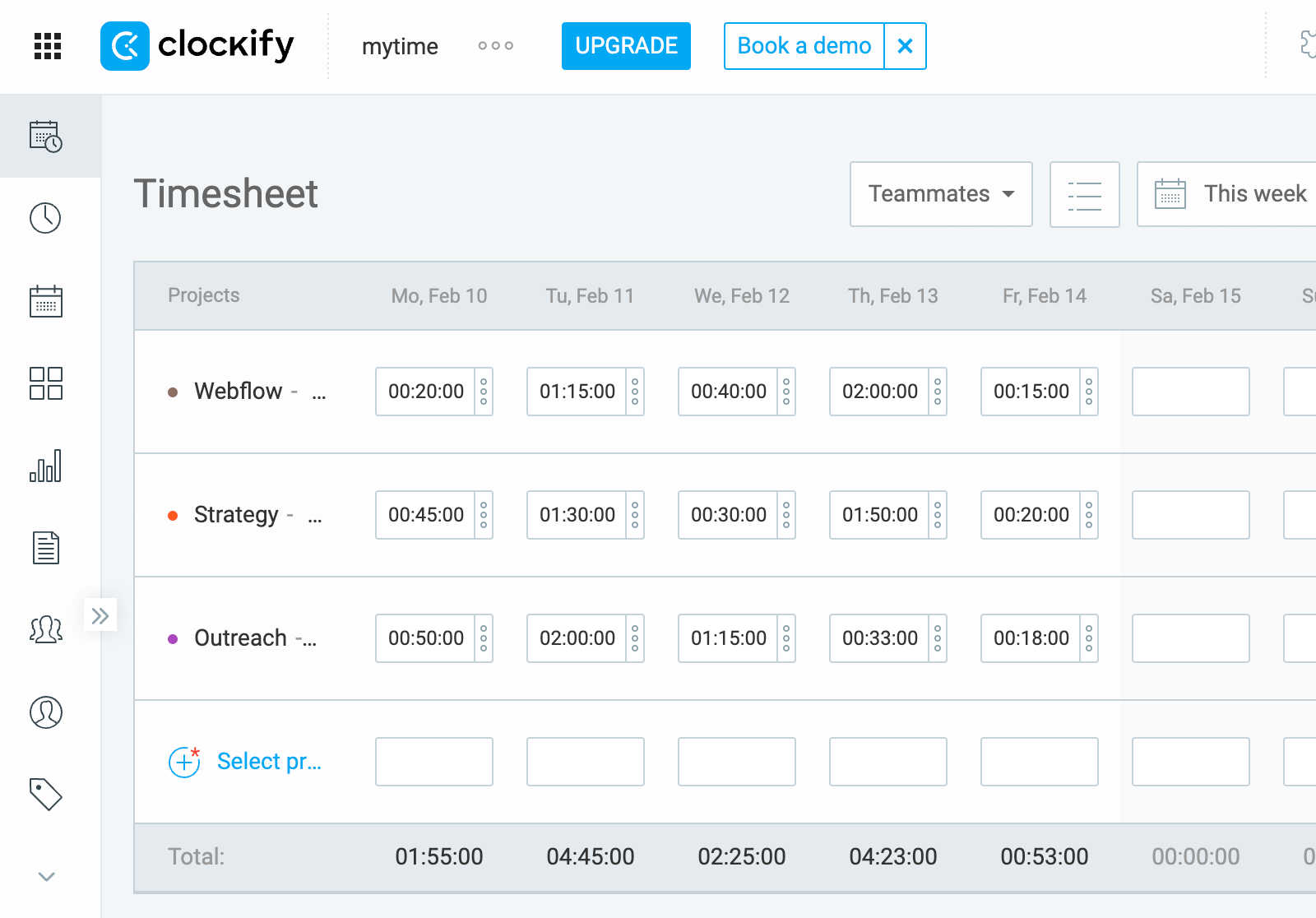
Devices: Windows, macOS, Linux, iOS, Android as well as the web app.
Pricing: starting from $5.49/mo if you want to use the QuickBooks integration; a 7-day free trial is available without a credit card. Clockify has a free plan but it doesn’t include the QuickBooks integration.
8. TimeCamp — automated time tracking & screenshots
TimeCamp offers both manual and automated methods of time tracking via its desktop app. Similar to Timely’s Memory, the desktop app doesn’t have an interface; instead, your data is uploaded to the cloud so you can open TimeCamp’s web version and see your timeline, top sites & apps, activity categories, and more.
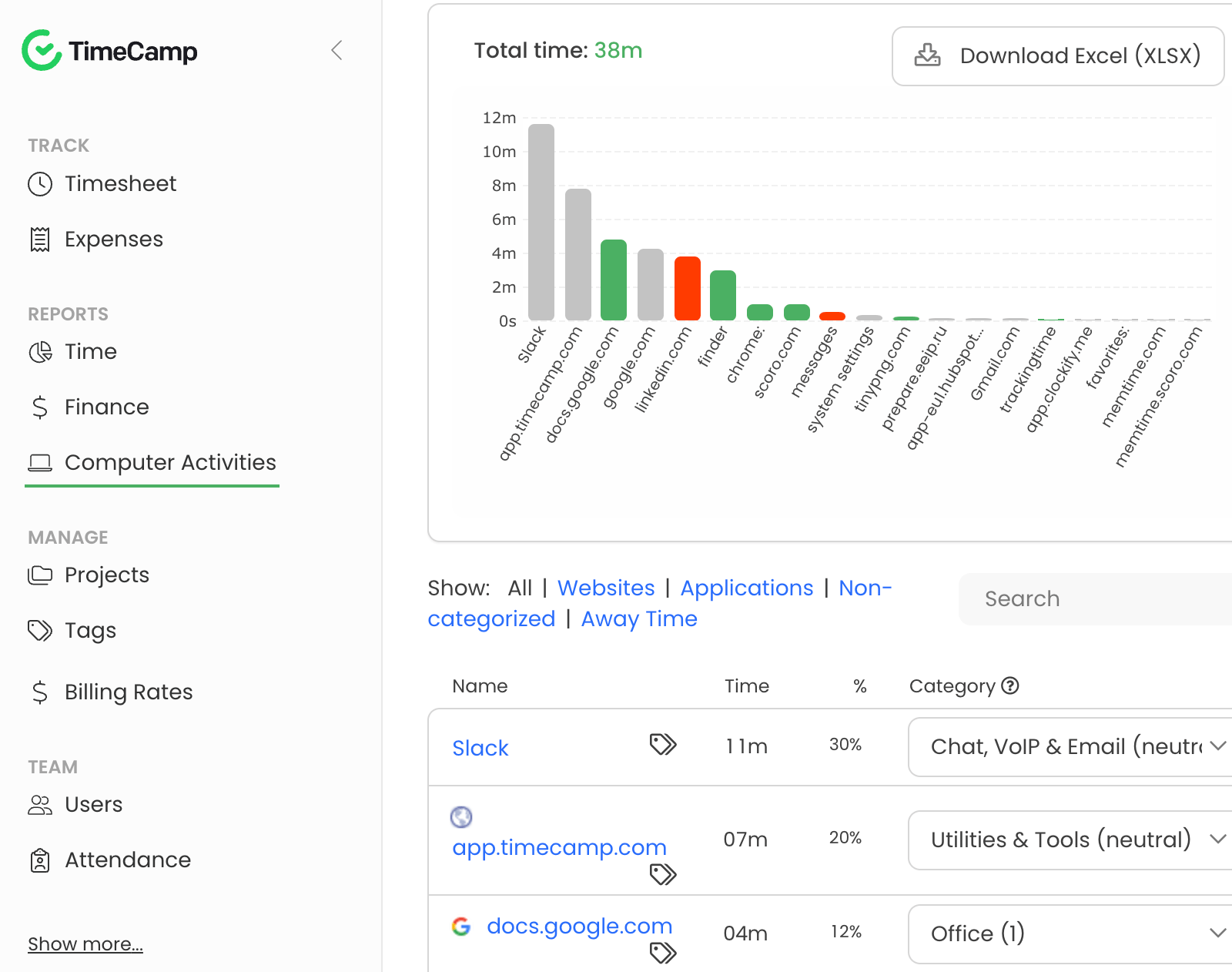
QuickBooks is available among TimeCamp’s default integrations. Once enabled, you can import your clients and taxes into TimeCamp and export time entries and invoices back into QuickBooks Online. Whenever a new item is created in QuickBooks, it will be synced into TimeCamp within 4 hours. You can trigger this process manually.
TimeCamp also enables managers to monitor employees with screenshots — something we at Memtime take a stance against. The desktop app installed on your team’s devices can also be your spyware if you enable the screenshot feature.
Devices: Windows, macOS, Linux, as well as mobile apps, plugins, and a Kiosk for clocking in and out of work shifts.
Pricing: starting from $4.99 per user if you want to export invoices to QuickBooks Online.
9. Hubstaff — manual time tracking & screenshots
Hubstaff is a time tracking app that specializes in workforce management with features such as location tracking for field and mobile teams and screenshots for fully remote employees.
As such, Hubstaff’s desktop app is used not for automatic time tracking but exclusively for employee monitoring with screenshots and activity categorization. Meanwhile, project time tracking with time entries are done manually using a start/stop timer or retrospective data entry.
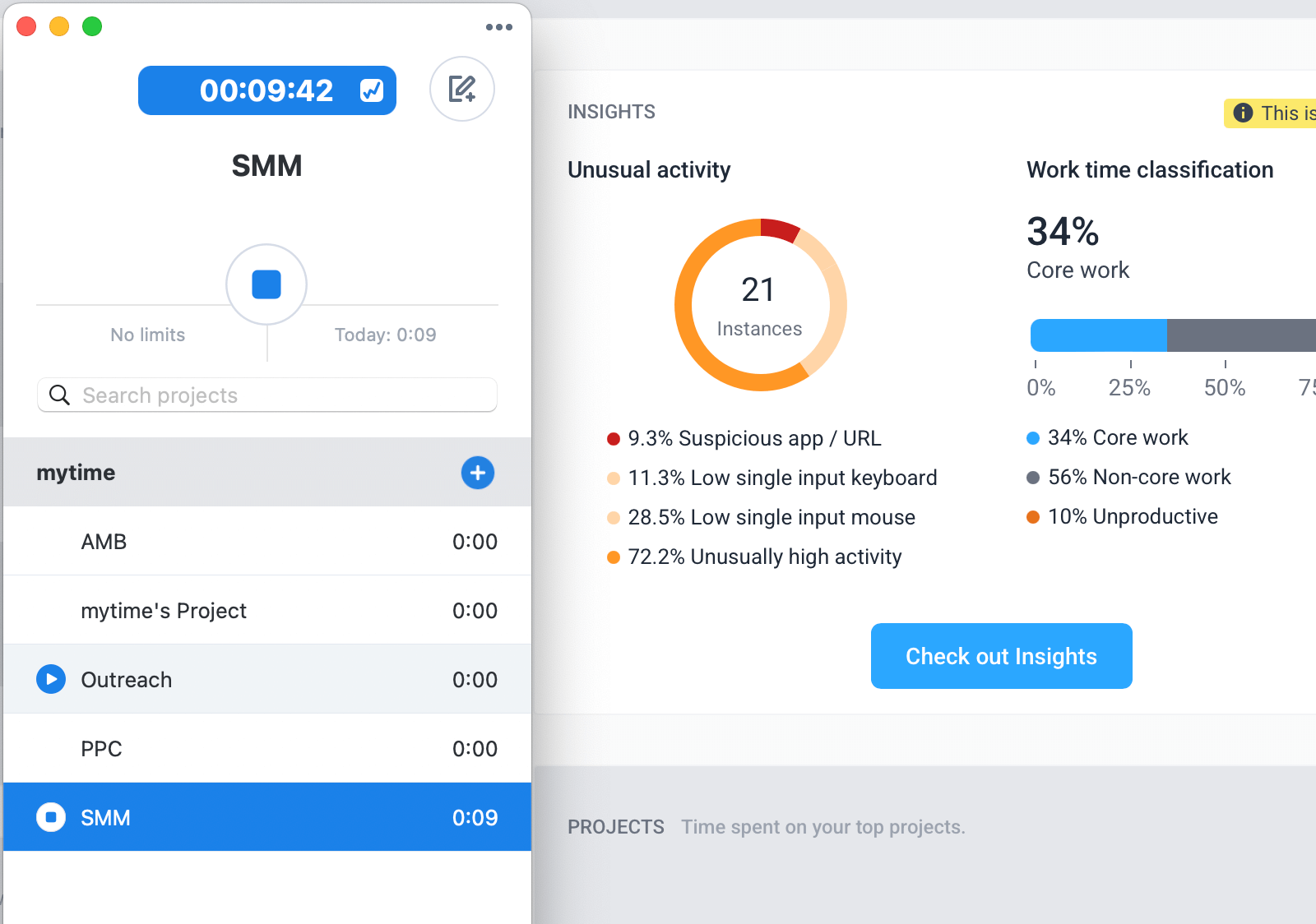
Hubstaff is integrated with 2 accounting tools: QuickBooks and FreshBooks. The integration with QuickBooks Online allows for automatic, although not instant (once every hour), sync of time entries. Detailed timesheets can be exported from Hubstaff into QuickBooks Desktop as .IIF files.
Devices: Windows, macOS, Linux, Android, iOS.
Pricing: starting from $7.50/mo or $10/mo if you want to use more than 1 integration. Paid add-ons include Insights, Tasks, Locations, and more. A 14-day free trial is available without a credit card.
10. Jibble — manual tracking & automated timesheet export
Jibble is another time tracker with manual tools for timekeeping and automated tools for employee monitoring. Similar to Hubstaff, it specialized in workforce management with features like screenshots, face recognition, geofences, and editable time entries. Jibble also allows you to create work schedules, set break times, monitor time off and holidays, etc.
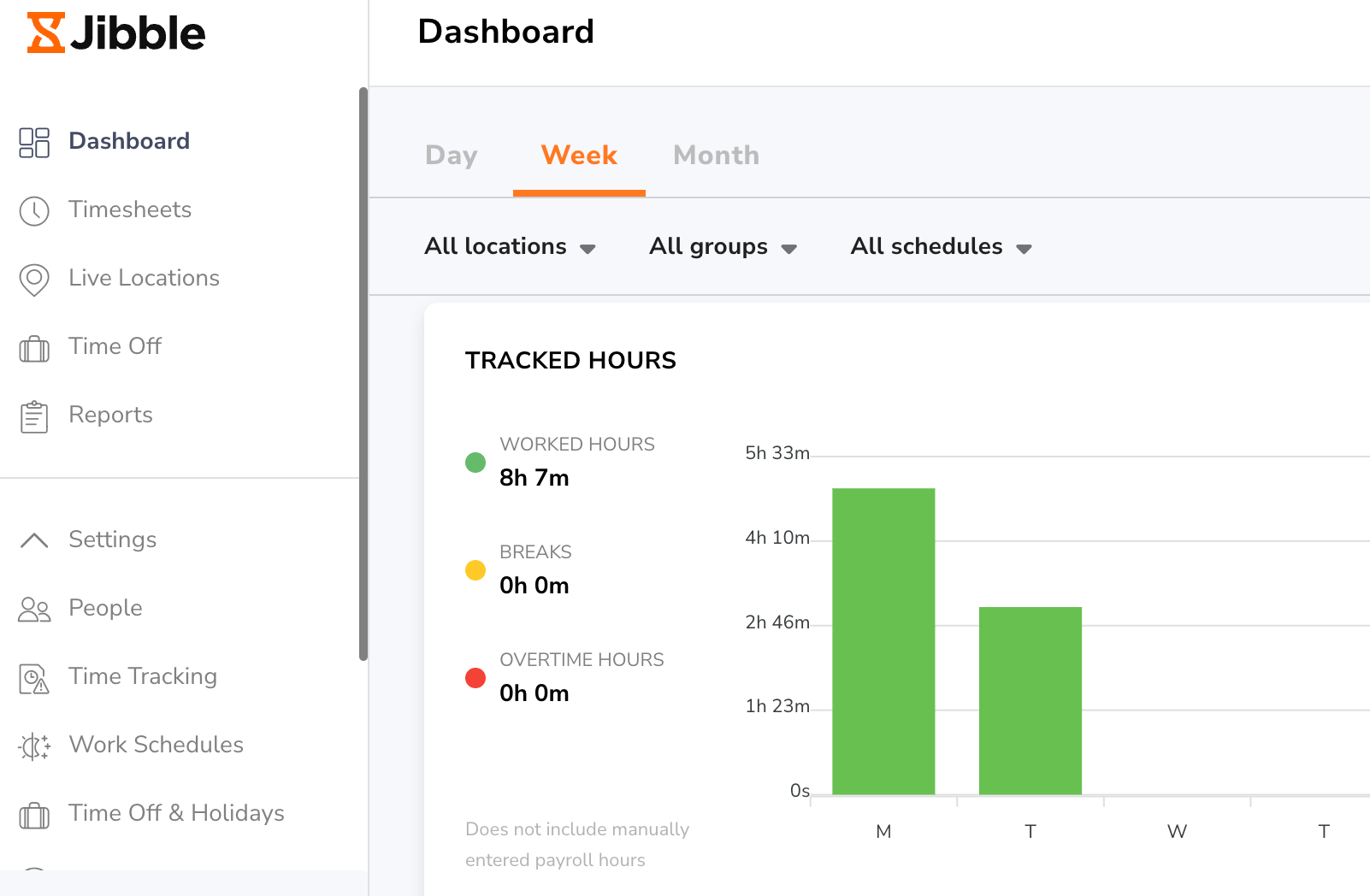
Once you’ve linked your Jibble and QuickBooks Online accounts, you can import members from QuickBooks into Jibble and then export your timesheets back into QuickBooks. You can also sync members between the platforms and set Jibble to automatically export all timesheets to QuickBooks Online every 24 hours.
You can also map QuickBooks customers to Jibble activities and send billable hours tracked with Jibble directly to your QuickBooks Online account. As you can see, there’s some manual setup and mapping involved but once you’re all set you can automate timesheet export and run your operations smoothly.
Devices: Windows, macOS, Android, iOS.
Pricing: you can use Jibble and QuickBooks for free. Paid plans with additional features like file export are also available.
Final thoughts
With so many options for time tracking software that integrates with QuickBooks, it can seem impossible to choose the one. However, you can use some pointers that will help you filter out non-negotiables for your use case.
We hope this list of 10 best tools for QuickBooks time tracking helps you navigate the sea of vendors providing time tracking software integrations for QuickBooks. Choose your fighter using the pointers above and improve your efficiency with the right tech stack and processes.
Yulia Miashkova
Yulia Miashkova is a content creator with 7 years of hands-on experience in B2B marketing. Her background is in public relations, SEO, social listening, and ABM. Yulia writes about technology for business growth, focusing on automated time tracking solutions for digital teams. In her spare time Yulia is an avid reader and jogger.