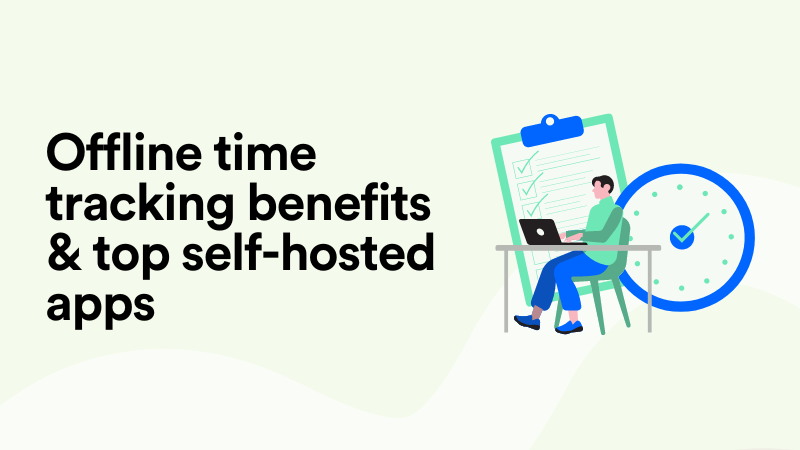Clockodo Time Tracking: Pros, Cons & How to Make It Better
Clockodo is a full circle time management solution for teams. From tracking time on task to managing project budgets and administering sick days – there’s a lot of time-related admin to handle in a service business and Clockodo covers it all.
You can use Clockodo’s web version in a browser or download its desktop apps for Windows and macOS or mobile apps for Android and iOS. This is a convenient setup for many organizations that require employees to record work hours as well as breaks and absences. Clockodo is a popular choice for businesses that prioritize affordability and ease of use.
Whether you’re only considering Clockodo or already invested in it and want to improve your current setup with the right add-ons, this article is for you. We’ll study Clockodo time tracking features in detail, enlist all the pros and cons, and then offer a solution to help you turn your time tracking lemons into lemonade.
Let’s not waste any time and get right into it.
How to track time in Clockodo?
To start off, let’s see how time tracking works in Clockodo.
Clockodo stopwatch
3 facts about the Clockodo stopwatch:
- Available on desktop as a mini version of Clockodo.
- Automatically triggers time entry creation.
- Can run offline and indefinitely unless paused.
The Clockodo stopwatch (Time clock) is a classic running timer as well as a mini version of the larger application. Whether you’re using the desktop or web version of Clockodo on your computer, the stopwatch will look the same. The only difference is that you’re able to use the desktop timer even without an active internet connection.
If you have both the desktop version and the web version of Clockodo running at the same time, the Time clock will sync so that you don’t lose any data while switching between the versions.
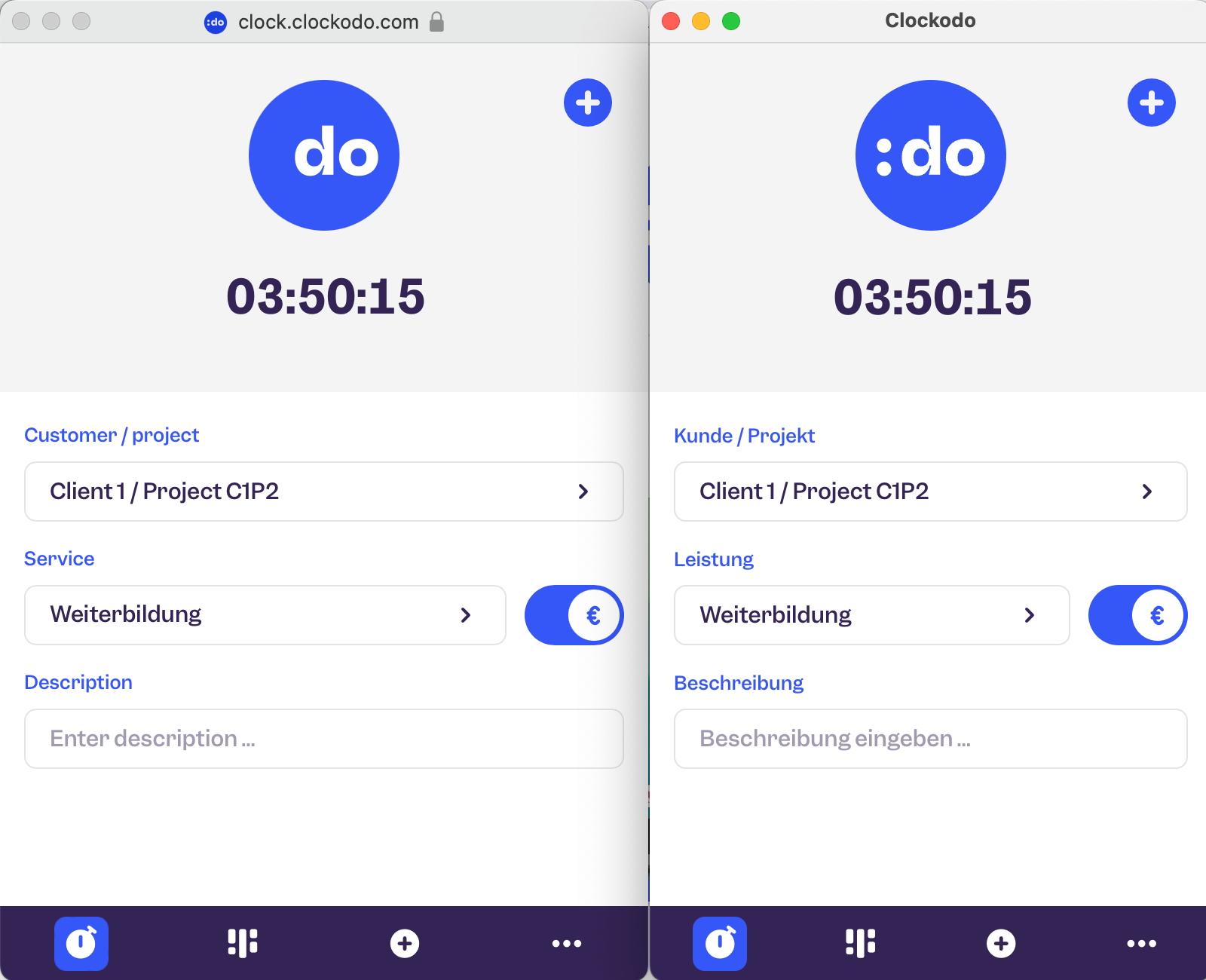
Being a mini version of the Clockodo app, the stopwatch tool is also where you can view your weekly timesheet (Timetable) and log time manually. You can also edit a running clock that’s currently in progress and see your active running clocks in the dashboard.
Retrospective time tracking
3 facts about retrospective time tracking in Clockodo:
- You can modify an active timer.
- You can create overlapping time entries.
- You can log time proactively for upcoming days.
Another way to track time on task in Clockodo is by retroactively logging project hours as opposed to recording in real-time. There are several ways to do this.
1. Edit an active time clock
You can click on your running timer – whether on desktop or web – and edit it on the go. Clockodo will then prompt you to select the reason why you’re modifying a running timer.
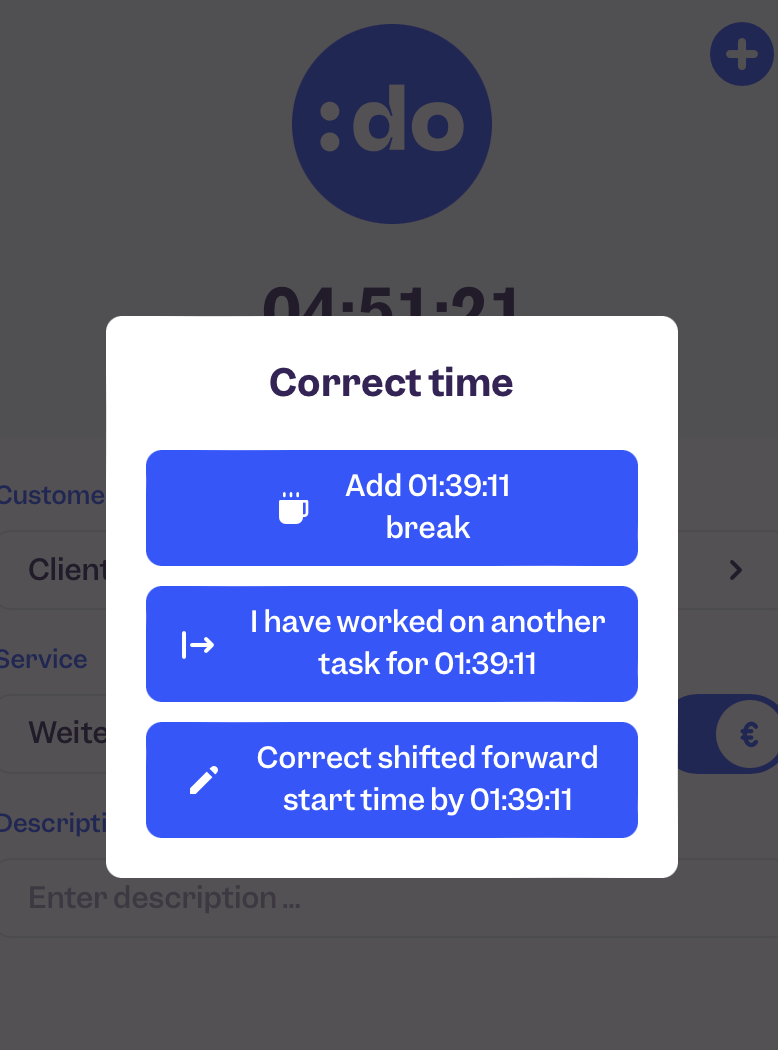
Depending on what you select, you can retroactively add a break or log time on a task other than the one currently in progress.
2. Create a new time entry
If you want to log time on a task completed much earlier (or later) than your current running timer, you can manually add a new time entry. You can do this either from your Timetable by clicking on any available slot or from your Time clock app.
As is the rule with manual time entries, you’ll need to specify the start and end time as well as the customer/project and service/task you're logging time toward. Additionally, Clockodo allows you to quickly switch the toggle to make a time entry billable.
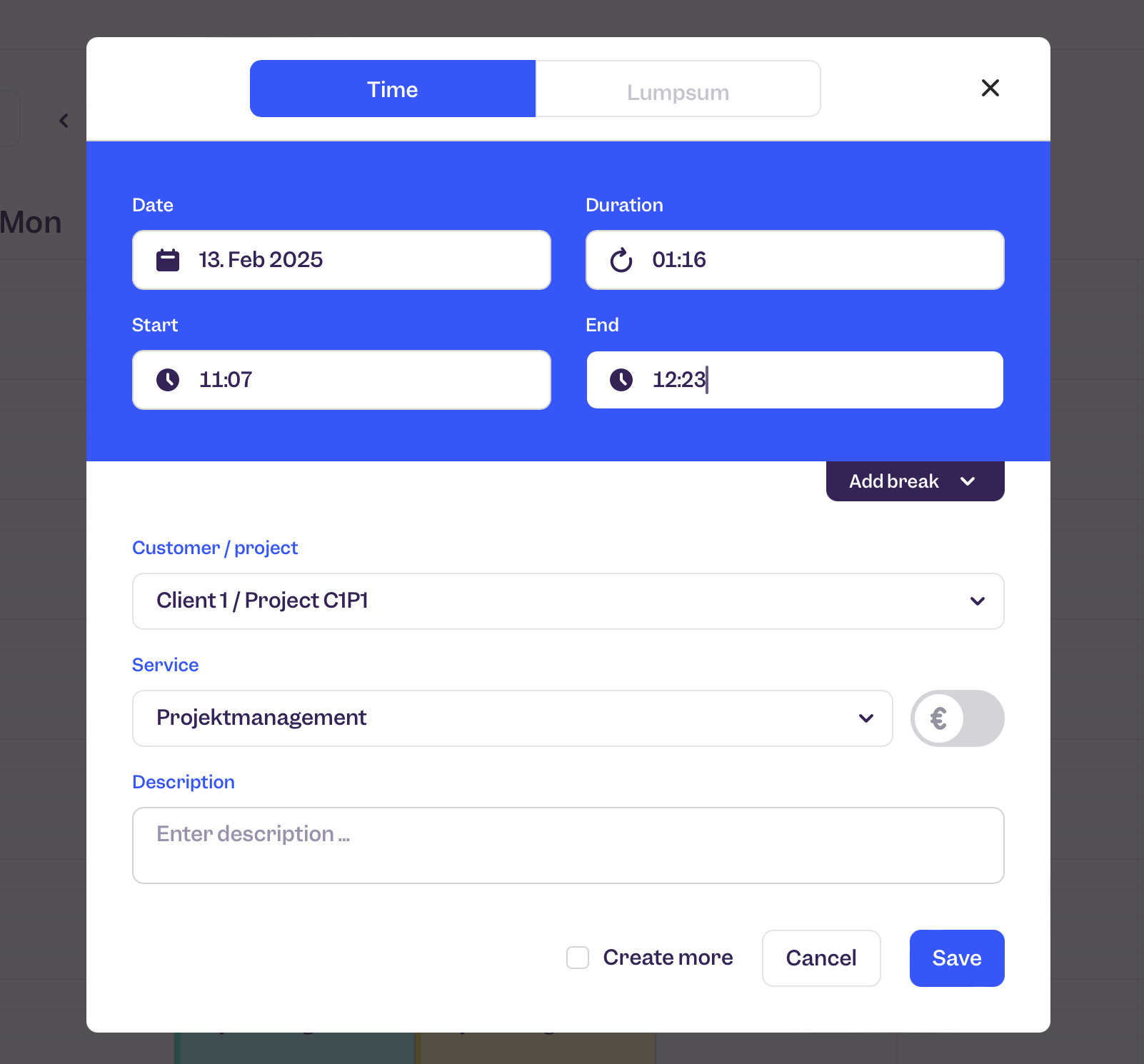
Pros and cons of Clockodo time tracking
We’ve seen the tools with which Clockodo handles project time tracking. Now let’s take a critical look at them and list the pros and cons of implementing Clockodo in a time tracking workflow.
Pros: straightforward process
Clockodo time tracking tools are straightforward. Most people who’ve worked in professional services have used some kind of running timer solution to log their hours. They will likely find Clockodo features easy to understand and there won’t be a big learning curve with the tool.
Both the Time clock and retrospective time entries are legit methods of tracking time that have been around for as long as time tracking software exists. Your team will require minimum onboarding and will likely find the Clockodo interface intuitive and easy to navigate.
In addition to that, the time tracking process in Clockodo is straightforward in that it saves the effort of creating time entries with an active Time clock. The second you start a new timer, a time entry is created in your Timetable. This is a clear advantage of using a stopwatch in time tracking software.
Pros: works offline
Another advantage of using Clockodo is that it’s an offline time tracking tool. As such, it can work without an active internet connection. Obviously, for this you’ll need to install Clockodo’s desktop and/or mobile apps.
The Time clock, once started, will keep running regardless of your online/offline status. As soon as the connection is restored, the hours and minutes on the offline timer will be synced into your web dashboard so you can be certain none of your work will get lost and undocumented.
If you start a new Time clock while offline, a time entry will be created offline in your desktop/mobile app. As soon as you’re back online, you’ll see this time entry in your Clockodo web dashboard too.
Pros: custom report builder
Clockodo offers a variety of reports out of the box + a custom report builder if you have the Pro subscription. Here are some examples of the types of data you can aggregate and the insights you can get.
- Project reports – including duration, revenue, services, time entries, etc.
- Co-worker report – including planned vs tracked hours, total hours worked.
- Custom reports – aggregated insights for time on multiple projects.

Even though reports are a standard feature of time tracking software, the option to build custom reports and apply multiple filters to your time entries is useful in organizing project data.
Pros: free for freelancers
Clockodo is built for teams, which allows it to offer a free subscription to all freelance users. This is a self-explanatory benefit as many solo entrepreneurs find it challenging to budget for time tracking tools and rely on free alternatives like spreadsheet templates.
Being a freelancer subscription, this Clockodo plan allows 1 user max and offers working + project time tracking. Even though you won’t be able to white label your PDFs or log absences, you still get perfectly functional manual time tracking tools at zero cost.
Cons: low accuracy
The nature of human memory makes manual time tracking difficult to say the least. Nobody is good at remembering to start and stop the timer on every little thing we do throughout the day. You may be thriving while multitasking but your manual time tracking system is likely to suffer.
For one, there’s Clockodo’s Time clock that keeps running indefinitely if you forget to stop it. And even then, you’ll only be able to log 24 hours out of the total tracked time – the rest is forever lost. Then you have to sit down and guesstimate your hours to log them retrospectively. The accuracy of your project data can drop to 36% by the end of the week.
The same goes for overlapping time entries and proactive time tracking in Clockodo. Human memory is simply not good enough to do the work and also think about admin, especially not admin on upcoming projects. The result is that clients are undercharged, projects go over budget, and resource planning is never precise because project data is unreliable.
Cons: time consuming
The need to constantly start and stop the timer leads to unreliable time entries on the one hand and inflated manual admin on the other. If you’re committed to documenting your hours correctly and claiming every billable minute with Clockodo tools, then you sign off on extra admin work every week.
In addition to starting and stopping the timer, employees will also need to extend extra effort to keeping their focus and remaining in the flow. It can take up to 25 minutes to regain focus after an interruption.
If your team finds Clockodo’s Time clock challenging to use, they will resort to retrospective time entries. This results not only in half-accurate data but also extra time trying to remember what they worked on and coming up with plausible project hours. This extra time can be better spent doing billable client work or simply recharging.
Cons: data storage
Clockodo is available across desktop, mobile, and web. This means that it needs to store your data in the cloud to sync it across your devices. If you want to create backups for your Clockodo data, you can do so manually (each copy is retained for 90 days) or automatically (requires an Enterprise subscription).
Best Clockodo add-on to offset the cons
The good news is that you can easily offset the cons of Clockodo time tracking and enjoy its advantages with a single add-on. Allow me to introduce Memtime. But first, consider this:
Let’s see how Memtime does all that.
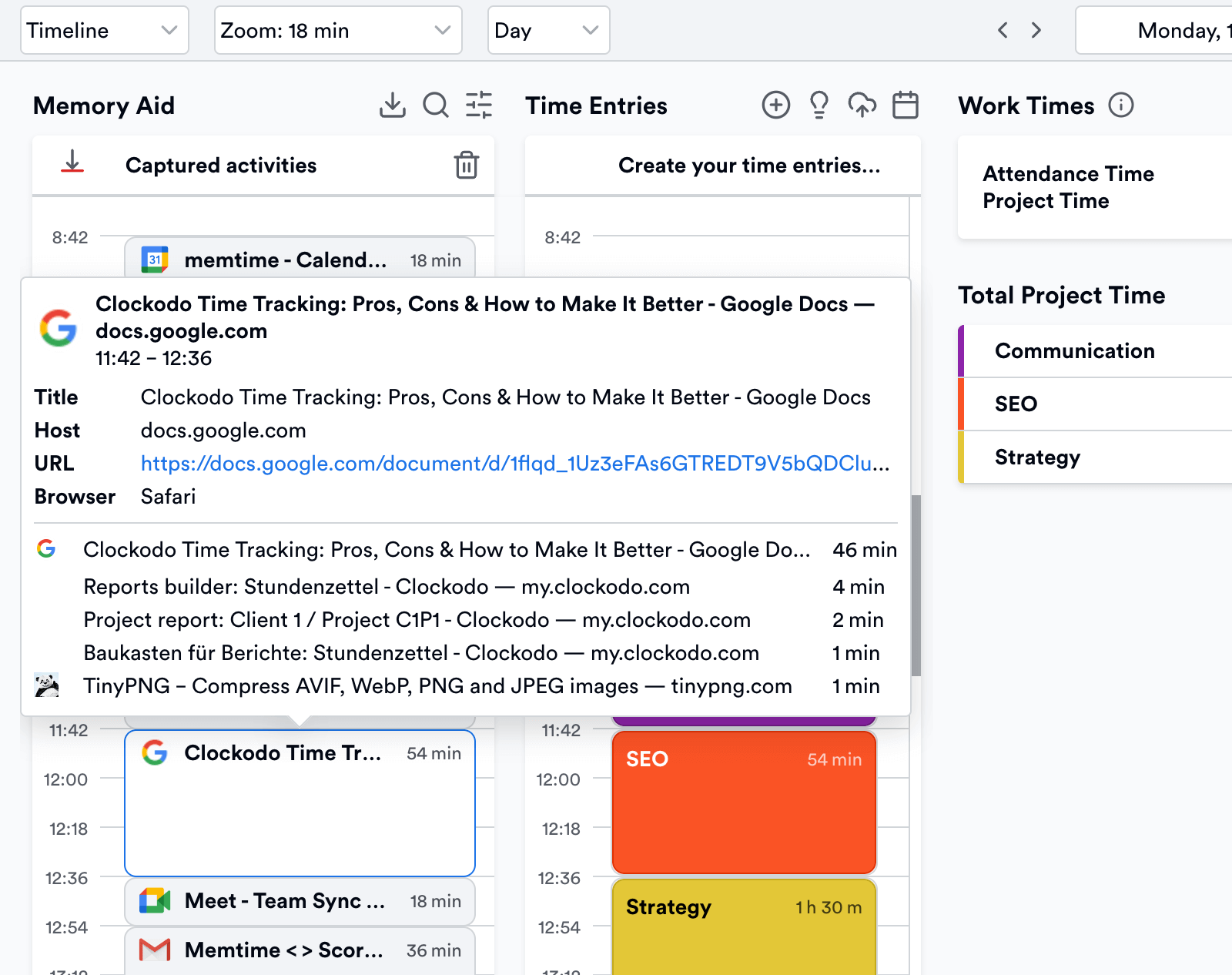
Memtime is a desktop app that tracks your time for you quietly and securely. It requires no effort from your side other than downloading it on your Windows, macOS, or Linux device and connecting it to your Clockodo account. Once that’s done, your Clockodo projects and tasks are imported into Memtime and you can focus on your work and forget about the timer.
We call Memtime a memory assistant because it passively notes down every minute of your activity in all programs. It then arranges your activities in a chronological timeline that you can view in 1-60 minute intervals.
- Every URL you’ve visited.
- Every email you’ve replied to.
- Every local file you’ve edited.
- Every meeting you sat in.
All of this data is stored offline on your computer indefinitely, unless you decide to format your PC and not keep a copy of your local files. You simply open Memtime, look at your activity timeline, create time entries, and assign them to your Clockodo projects. As soon as this is done, your time entries are synced into your Clockodo’s Timetable.
Wrapping up
Clockodo is a reliable time management tool used by many service companies. Its ease of use and affordability allow many teams to manage projects, log time, and run reports.
Clockodo comes with its pros and cons, all of which can be enhanced with the right integrations. If you’re ready to upgrade your manual time tracking process in Clockodo to more advanced automatic tools, give Memtime a go. You’re guaranteed to improve the accuracy of your time entries, reduce the time it takes you to record project hours, and ensure the privacy and security of your data.
Yulia Miashkova
Yulia Miashkova is a content creator with 7 years of hands-on experience in B2B marketing. Her background is in public relations, SEO, social listening, and ABM. Yulia writes about technology for business growth, focusing on automated time tracking solutions for digital teams. In her spare time Yulia is an avid reader and jogger.